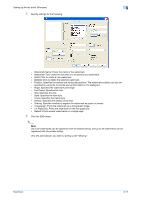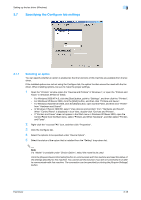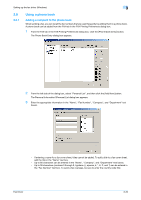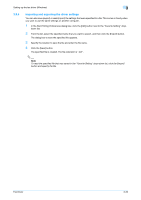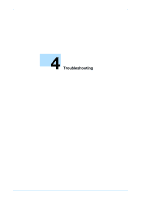Konica Minolta bizhub 601 bizhub 751/601 Fax Driver Operations User Manual - Page 55
Editing a phone book
 |
View all Konica Minolta bizhub 601 manuals
Add to My Manuals
Save this manual to your list of manuals |
Page 55 highlights
Setting up the fax driver (Windows) 3 3.8.2 Editing a phone book You can easily change the personal information that was registered, change the group names, edit, or organize the phone books. To change the personal information: Select the name you want to change from "Personal List" on the left side of the dialog box, and then click the [Edit] button on the right. The same Personal Information\\Personal List dialog box that appeared when you registered the phone book appears, allowing you to change the information. You can select the name that you want to change from "Personal List" on the left side of the dialog box, and you can delete a recipient by clicking the [Delete] button on the right. If a recipient is deleted, it is also deleted from the registered group. 2 Note When sending a fax, the names and fax numbers that were entered manually and registered by clicking the [Register To Phone Book] button, appear in the "Simple Entry" folder of the phone book. To change a registered recipient to a group: From "Personal List" on the left side of the dialog box, select the name you want to change, and then select or clear the check box of the group under the "Select Group" dropdown list. Fax Driver 3-22