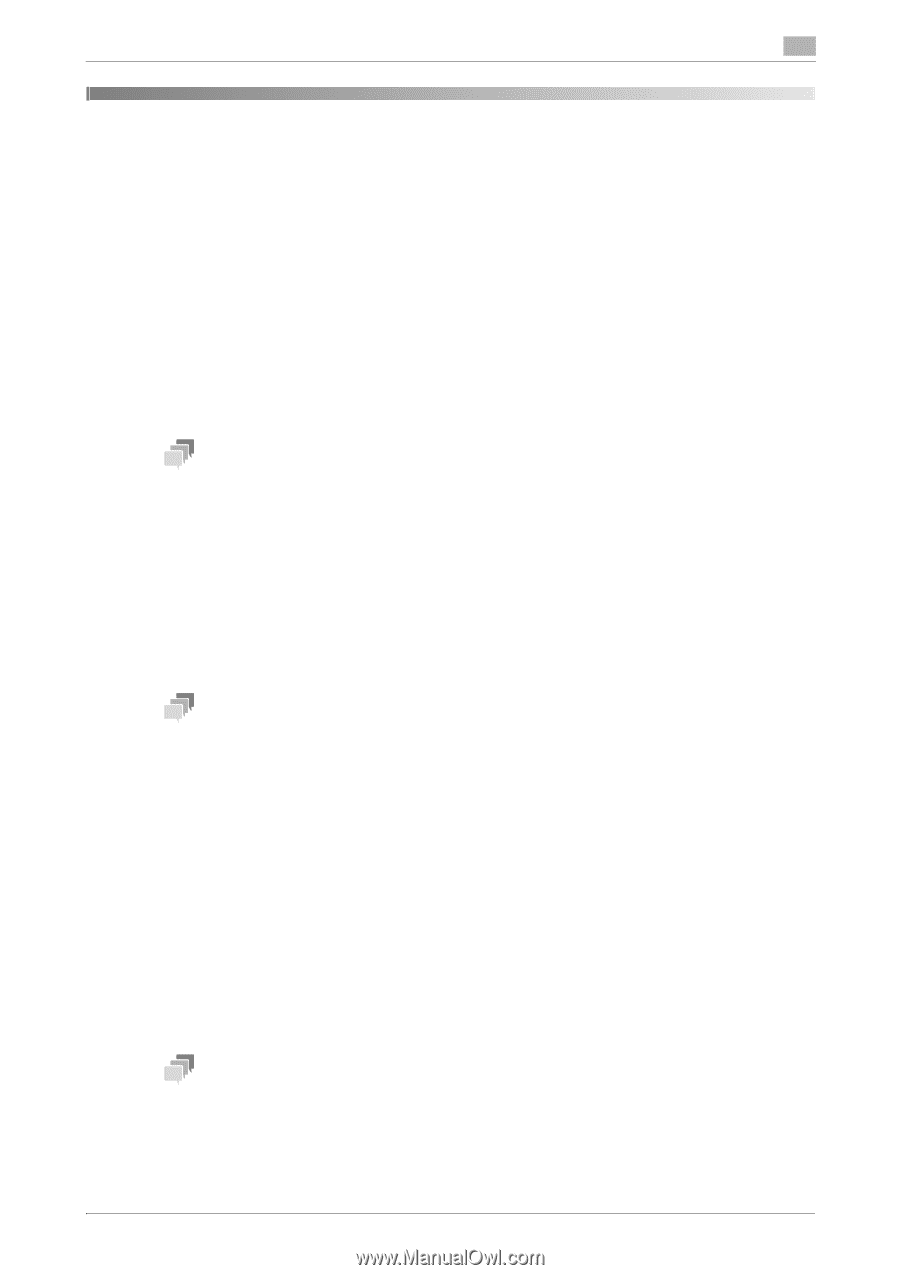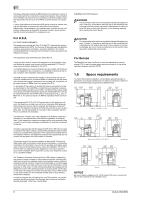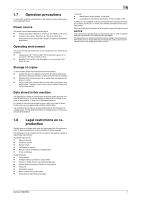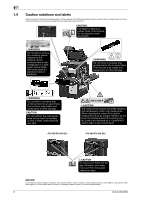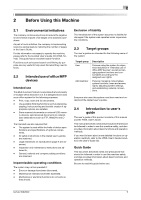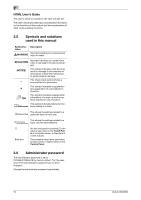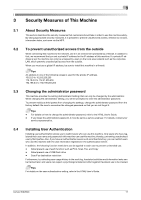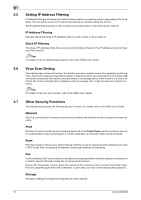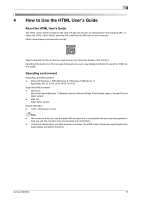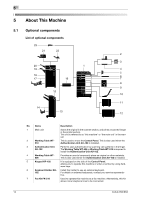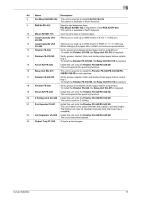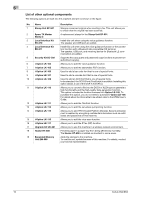Konica Minolta bizhub 950i bizhub 950i/850i Quick Guide - Page 12
Security Measures of This Machine
 |
View all Konica Minolta bizhub 950i manuals
Add to My Manuals
Save this manual to your list of manuals |
Page 12 highlights
3 3 Security Measures of This Machine 3.1 3.2 3.3 3.4 About Security Measures This section describes the security measures that customers should take in order to use this machine safely. By taking appropriate security measures, it is possible to prevent unauthorized access, infection by viruses, information leaks, and more via the MFP. To prevent unauthorized access from the outside When connecting this machine to the network, use it in an environment protected by a firewall. In addition to that, we recommend that you set a private IP address for the IP address of this machine. If a private IP address is set, the machine can only be accessed by users on the local area network such as the corporate LAN, which prevents unauthorized access from the outside. When you must use a global IP address, be sure to install this machine in a firewall. Tips An address in one of the following ranges is used for the private IP address. 10.0.0.0 to 10.255.255.255 172.16.0.0 to 172.31.255.255 192.168.0.0 to 192.168.255.255 Changing the administrator password This machine provides the setting (Administrator Setting) that can only be changed by the administrator. When changing the administrator setting, you will be prompted to enter the administrator password. To prevent malicious third parties from changing the settings, change the administrator password from the factory default. Be sure to remember the changed password so that you do not forget it. Tips - For details on how to change the administrator password, refer to the HTML User's Guide. - If you forget the administrator password, it must be set by a service engineer. For details, contact your service representative. Installing User Authentication Installing user authentication allows you to restrict users who can use this machine. Only users who have registered their user name and password in this machine can use this machine, thereby, preventing unauthorized use by third parties. Also, if you have an authentication server such as Active Directory, you can restrict users who use this machine with the user information registered in the authentication server. In addition, the following function restrictions can be applied to each user to prevent unintended use. - Allow/prevent use of each function such as Print, Scan, Fax, and Copy - Allow/prevent use of USB flash drive - Scan/Fax destination restriction Furthermore, by collecting user usage history in the audit log, fraudulent activities and information leaks can be tracked later, and users can expect a psychological deterrent effect against fraudulent use to be created. Tips For details on the user authentication setting, refer to the HTML User's Guide. bizhub 950i/850i 11