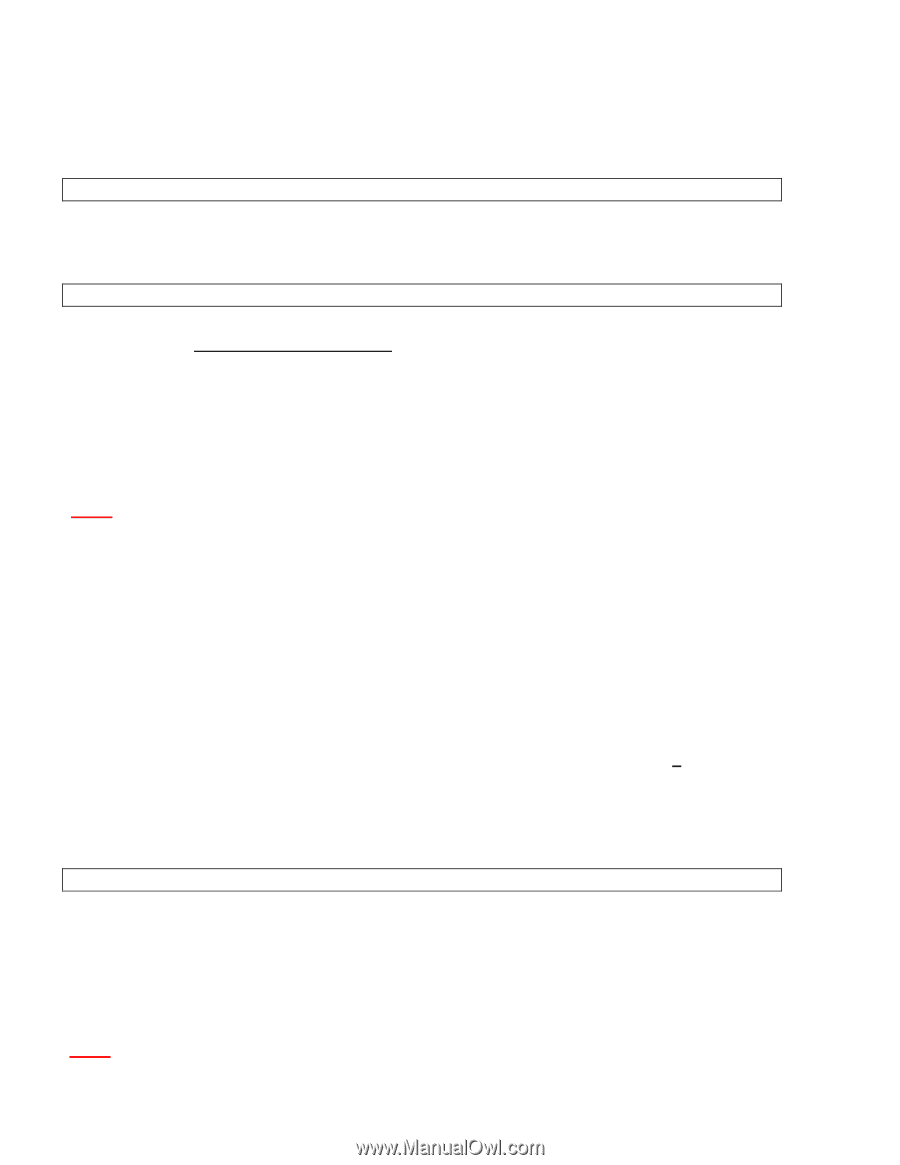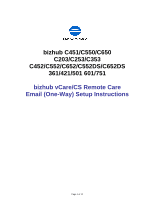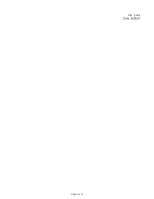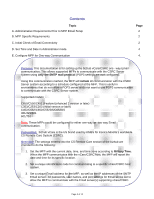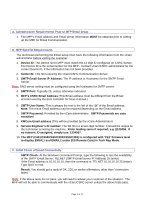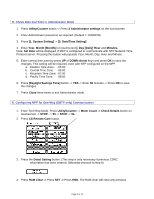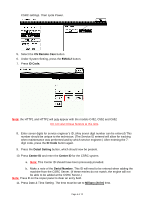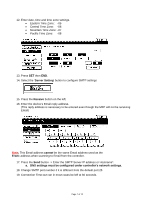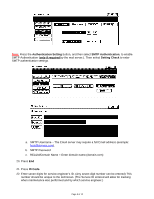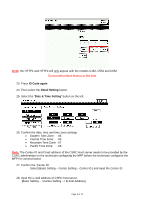Konica Minolta bizhub C451 Email Setup Instructions - Page 4
A. Administrative Requirements Prior to MFP Email Setup, B. MFP-Specific Requirements, C. Initial - scan to email
 |
View all Konica Minolta bizhub C451 manuals
Add to My Manuals
Save this manual to your list of manuals |
Page 4 highlights
A. Administrative Requirements Prior to MFP Email Setup 1. The MFP's Email address and Email server information MUST be obtained prior to setting up the MFP for Email Communication. B. MFP-Specific Requirements The technician performing the Email setup must have the following information from the vCare administrator before visiting the customer: 1. Device ID: The Device ID for MFP must match the 13 digit ID configured on CSRC Server. The Device ID is the serial number for the MFP. Contact vCare/CSRC administrator for the correct Device ID, if the information has not been provided. 2. Center ID: This ID is used by the vCare/CSRC Communication Server. 3. SMTP Email Server IP Address: The IP address or Hostname for the SMTP Email Server. Note: DNS server setting must be configured using the hostname for SMTP server. 4. SMTP Port: Typically 25, unless otherwise indicated. 5. MFP's CSRC Email Address (This Email address must be different from the Email account used by the print controller for Scan to Email.) 6. SMTP User Name: This is always the text to the left of the "@" of the Email address. Note: The entire Email address may be required depending on the Email address. 7. SMTP Password: Provided by the vCare administrator. SMTP Passwords are case sensitive! 8. KMCore Email address (This will be provided by the vCare Administrator) 9. Service Engineer's ID number: The SE ID is a seven-digit number. It should be unique to the technician servicing the machine. Enter leading zeros if required; e.g. 0123456. If no numeric ID assigned, simply use: 1234567. 10. The MFP (C451/C550/C650/C203/C253/C353) is configured with 'FE2' firmware level to display EMAIL1 and EMAIL2 under [CS Remote Care] in Tech Rep Mode. C. Initial Check of Email Connectivity SMTP Check: At the Windows Command Prompt, type the following to test the availability of the SMTP Email Server: TELNET (SMTP Email server IP Address) 25 (enter) If the Email address is 10.10.10.10, then the command is: TELNET 10.10.10.10 25 (enter) Type QUIT to end. Result: You should get a reply of OK, 220, or similar affirmation, other than "connection failed." Note: If the above tests do not pass, you will need to advise your customer of the situation. The MFP will not be able to communicate with the vCare/CSRC server unless the above tests pass. Page 4 of 12