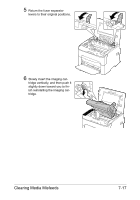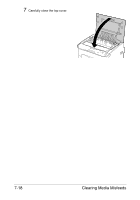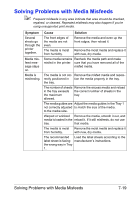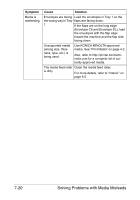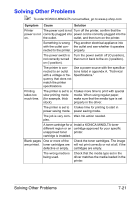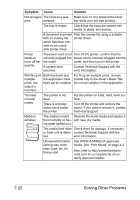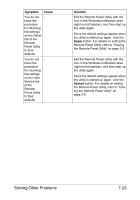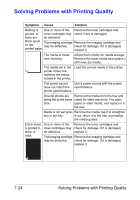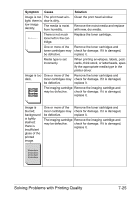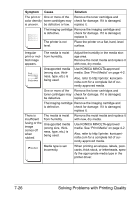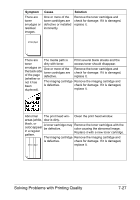Konica Minolta magicolor 1600W magicolor 1600W User Guide - Page 109
Contact Technical Support with the, With N-up
 |
View all Konica Minolta magicolor 1600W manuals
Add to My Manuals
Save this manual to your list of manuals |
Page 109 highlights
Symptom Cause Solution Not all pages The Clear key was Make sure no one pressed the Clear print. pressed. key while your job was printing. The tray is empty. Check that the trays are loaded with media, in place, and secure. A document is printed Print the overlay file using a suitable with an overlay file printer driver. which has been created by an unsuitable printer driver. Printer resets or turns off frequently. The power cord is not Turn off the printer, confirm that the correctly plugged into power cord is correctly plugged into the the outlet. outlet, and then turn on the printer. A system error occurred. Contact Technical Support with the error information. With N-up on Both the driver and For N-up on multiple prints, choose multiple the application have Collate only in the driver's Basic Tab. prints, the been set for collation. Do not set collation in the application. output is incorrect. You hear unusual noises. The printer is not level. There is a foreign object stuck inside the printer. Put the printer on a flat, hard, level surface. Turn off the printer and remove the object. If you cannot remove it, contact Technical Support. Media is wrinkled. The media is moist Remove the moist media and replace it from humidity or hav- with new, dry media. ing water spilled on it. The media feed roller Check them for damage. If necessary, or fuser unit is defec- contact Technical Support with the tive. error information. Unsupported media (wrong size, thickness, type, etc.) is being used. Use KONICA MINOLTA-approved media. See "Print Media" on page 4-2. Also, refer to http://printer.konicaminolta.com for a complete list of currently approved media. 7-22 Solving Other Problems