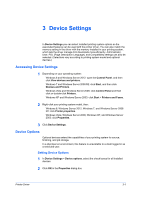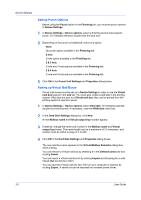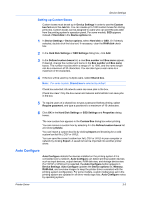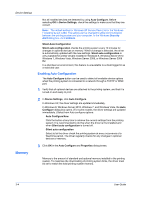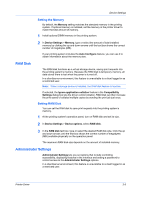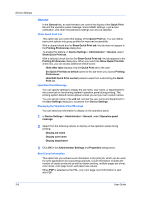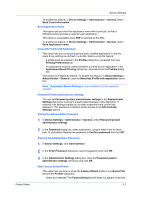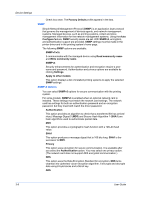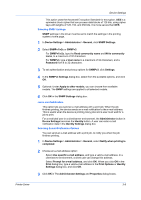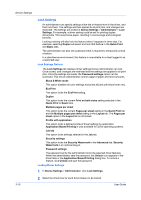Kyocera ECOSYS P2135dn ECOSYS Model Printer Driver User Guide Rev 16.18.2013.1 - Page 26
General, Show Quick Print Tab, Operation Panel Message, Displaying the Operation Panel Message
 |
View all Kyocera ECOSYS P2135dn manuals
Add to My Manuals
Save this manual to your list of manuals |
Page 26 highlights
Device Settings General In the General tab, an administrator can control the display of the Quick Print tab and the operation panel message. Some SNMP settings, a job e-mail notification, and other miscellaneous settings can also be selected. Show Quick Print Tab This option lets you control the display of the Quick Print tab. You can define basic print options into group profiles for improved accessibility. With a cleared check box for Show Quick Print tab, the tab does not appear in the Printing Preferences dialog box. To enable this feature, in Device Settings > Administrator > General, select Show Quick Print tab. With a selected check box for the Show Quick Print tab, the tab appears in the Printing Preferences dialog box. When you select the Show Quick Print tab check box, you can access additional check boxes: Hide other tabs displays only the Quick Print tab to the user. Set Quick Print tab as default opens to this tab when you access Printing Preferences. Hide Edit Quick Print control prevents users from customizing the Quick Print tab. Operation Panel Message You can specify settings to display the job name, user name, or department for the current job on the printing system's operation panel during printing. The printing system default names appear unless you set your own custom names. You can set job name in the Job tab, and set the user name and department in the User Settings dialog box, accessed from Device Settings. Displaying the Operation Panel Message You can select job information to display on the operation panel. 1 In Device Settings > Administrator > General, select Operation panel message. 2 Select from the following options to display on the operation panel during printing: Display job name Display user name Display department 3 Click OK in the Administrator Settings and Properties dialog boxes. Send Count Information This option lets you embed count information in the print job, which can be used by some applications for accounting purposes. Count information includes the number of copies produced as well as duplex printing, multiple pages per sheet, color mode, color page count, and paper size values. When PDF is selected as the PDL, only color page count information is sent with PDF. 3-6 User Guide