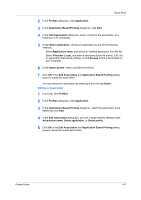Kyocera ECOSYS P2135dn ECOSYS Model Printer Driver User Guide Rev 16.18.2013.1 - Page 46
Duplex Printing, Manual Duplex, s per Sheet, EcoPrint
 |
View all Kyocera ECOSYS P2135dn manuals
Add to My Manuals
Save this manual to your list of manuals |
Page 46 highlights
Quick Print 4-2 clearing the Ignore application collation check box in the Compatibility Settings dialog box accessed from Device Settings. If On (reverse order) or Off (reverse order) is selected, the printed pages appear in reverse order. One or both of these options are available when Printer default is not selected under Destination in the Basic tab. For a faceup destination, Off (reverse order) can be disabled in Device Settings > Compatibility Settings. Duplex Printing Duplex printing is printing on both sides of each page. Some models contain a standard or optional duplex unit that turns the paper over to allow printing on the reverse side. Flip on long edge or Flip on short edge must be selected to print on both sides of the cover and insert pages. Flip on long edge Turn the long edge of the page to view the content. Flip on short edge Turn the short edge of the page to view the content. Manual Duplex For some models, manual duplex lets you print on both sides of a sheet without a duplex unit. After the first half of the print job has been printed, the job can be flipped over and fed from the cassette for the second side printing. Click the Duplex icon repeatedly to change between flipping on long edge, flipping on short edge, and off. To use manual duplex in the Quick Print tab, the Source selection in the Basic tab must be set to Cassette 1 or Cassette 2. Flip on long edge Turn the long edge of the page to view the content. Flip on short edge Turn the short edge of the page to view the content. The manual duplex instruction sheet is printed by default. If you do not want to use this feature, clear the Print manual duplex instructions check box in the Basic tab. Pages per Sheet Pages per sheet prints several pages on a single sheet of paper for the purpose of reviewing the document and conserving paper. The size and readability of the multiple pages decrease as the number of pages per sheet is increased. Click the Pages per sheet icon repeatedly to change between 2 pages per sheet, 4 pages per sheet, and off. You can set the arrangement of the pages from the Layout tab as well as print borders around each of the pages. When Pages per sheet is selected, Scaling, Full bleed, and Poster are unavailable in the Layout tab. EcoPrint EcoPrint changes the text and graphics to appear lighter in the print job. EcoPrint does not increase print speed. Click the EcoPrint icon to change between on and off. For some models, you can select varying toner levels in the Imaging tab. For some models, EcoPrint is available only when KPDL is selected as the PDL. User Guide