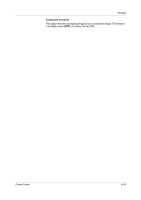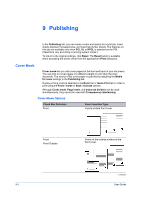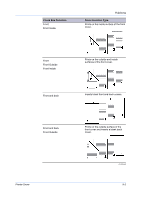Kyocera ECOSYS P2135dn ECOSYS Model Printer Driver User Guide Rev 16.18.2013.1 - Page 90
Inserting Backing Sheets Between Transparencies, Insert, Insertion Options
 |
View all Kyocera ECOSYS P2135dn manuals
Add to My Manuals
Save this manual to your list of manuals |
Page 90 highlights
Publishing Inserting Backing Sheets Between Transparencies 1 In Basic > Media type, select Transparency. If the Source and Media type lists have been combined (by a selection in Device Settings > Compatibility), Media type does not appear. Instead, in the Source list select Auto (Transparency). 2 In the Publishing tab, click the Transparency interleaving icon. 3 To print the transparency content on the inserted pages also, select the Print onto backing check box. 4 In the Media for backing list, select the media type or source cassette. When you choose the media type, a source cassette matching that media type is automatically selected. 5 Click OK to return to the Print dialog box. 6 Click OK to start printing. The printing system's operation panel prompts you to load transparencies into the MP tray, and if necessary, load backing paper into the selected cassette. Page Insert A Page insert is a preprinted page or a page of a different paper type that is inserted at specified points in a print job. The inserted page can also be printed on during the print job. Both sides of the page insert can be printed on by using the duplex unit. Duplex printing must be selected in the Basic tab or Quick Print tab in order to print using the Back option. If this feature is used with Publishing > Index tab dividers, some options selected for Index tab dividers are automatically selected for Page insert. Similarly, Page insert selections appear in the Tab Settings dialog box. Although Cover mode, Page insert, and Index tab dividers can be used simultaneously, they cannot be used with Transparency interleaving. Page Insertion Options Check Box Selection Page insert Page Insertion Type Inserts a blank page. - continued 9-5 User Guide