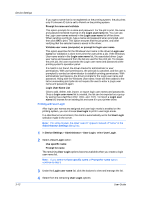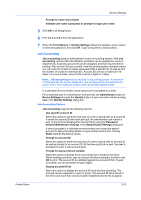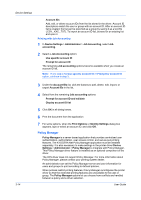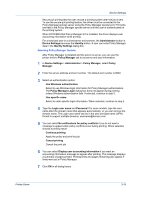Kyocera ECOSYS P2135dn ECOSYS Model Printer Driver User Guide Rev 16.18.2013.1 - Page 37
Setting User Identification, Units, Selecting a Unit of Measurement, Language Preference
 |
View all Kyocera ECOSYS P2135dn manuals
Add to My Manuals
Save this manual to your list of manuals |
Page 37 highlights
Device Settings Setting User Identification 1 In Device Settings > User, type your preferred name in the User name text box. 2 Type your department or group name in the Department text box. You can type a maximum of 31 characters in the User name and Department text boxes. 3 Click OK in the User Settings and Properties dialog boxes. Units You can set Inches or Millimeters as the unit of measurement. This is used for the following settings: Custom page size setting in the Page Sizes dialog box in the Basic tab. Spacing setting in the Add Watermark and Edit Watermark dialog boxes in the Advanced tab. Poster settings in the Layout tab. Gutter settings in the Layout or Finishing tab. Index tab dividers settings in the Publishing tab. Selecting a Unit of Measurement 1 In Device Settings > User, select Inches or Millimeters. 2 Click OK in the User Settings and Properties dialog boxes. Language Preference The Language preference option specifies the user interface language of Device Settings in Properties and all tabs of Printing Preferences. Available languages vary depending on your locale and your computer settings. Setting Language Preference 1 In Device Settings > User, select the desired language from the Select language list. 2 Click OK in the User Settings and Properties dialog boxes. PDL (Page Description Language) A Page Description Language (PDL) specifies the contents and layout of a printed page. In Device Settings, you can choose from PCL XL (Printer Command Language XL), PCL 5e/c, KPDL (Kyocera Page Description Language), or PDF (Portable Document Format). To add PDF to the list of PDL choices, you must install the Output to PDF plug-in. The printer default is PCL XL, which is suitable for most printing purposes. For some color models the default is KPDL. After you select a PDL, the selection appears in the lower corner of the overview image in Device Settings and in all Printing Preferences tabs. You can change the PDL temporarily from any Printing Preferences tab. Printer Driver 3-17