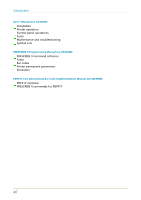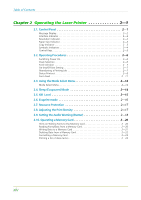Kyocera FS 1700 FS-1700/3700 Users Manual - Page 39
Feed Selection, On-line/Off-line Setting, Abandoning a Printing Job, ON LINE
 |
View all Kyocera FS 1700 manuals
Add to My Manuals
Save this manual to your list of manuals |
Page 39 highlights
2.2. Operating Procedures Feed Selection The FEED key selects the paper feed cassette [Cassette ] or multi -purpose tray [MP tray ] (or the option paper feeder[s], if installed) as the paper source. The FEED key can be used whenever the message display indicates Ready or Add paper. Press the FEED key. The selection cycles and is momentarily displayed in the message display as: Cassette MP tray The current selection is indicated by a green light on the printer symbol above the key. On-line/Off-line Setting By pressing the ON LINE key you can change the printer between the on-line state, in which it prints the data it receives from the computer, and the off-line state, in which it stores the data for printing later. 1. Make sure that the message display indicates Ready . 2. Press the ON LINE key. If the printer is on-line, it changes to off-line. If the printer is off-line, it changes back to on -line. The ON LINE indicator lights when the printer is on-line. Going off-line may or may not halt communication between the printer and computer, depending on details of the current interface. While off-line, the printer continues to accept any data that arrives until the current interface buffer is full, at which point it instructs the computer to stop sending data. Data stored while off-line are printed when the printer is returned to the on-line state. Abandoning a Printing Job You can abandon a printing job before it is completed. If the printer is simultaneously receiving data on more than one interface, you can selectively cancel the printing job on a particular interface. This procedure can be used while the message display indicates Processing or Waiting . 2-7