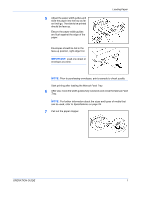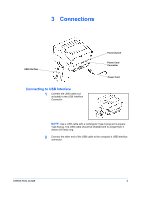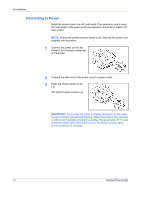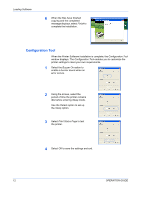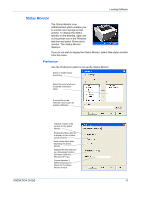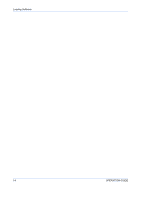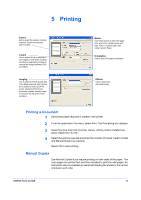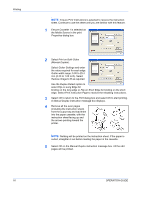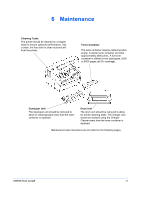Kyocera FS 720 FS-720 Operation Guide - Page 24
Configuration Tool, Loading Software, OPERATION GUIDE, Finish, Printer Software Installation
 |
View all Kyocera FS 720 manuals
Add to My Manuals
Save this manual to your list of manuals |
Page 24 highlights
Loading Software 6 When the files have finished copying and the completed message displays, select Finish to complete the installation. Configuration Tool When the Printer Software Installation is complete, the Configuration Tool window displays. The Configuration Tool enables you to customize the printer settings to meet your own requirements. 1 Select the Buzzer On option to enable a buzzer sound when an error occurs. 2 Using the arrows, select the period of time the printer remains idle before entering Sleep mode. Use the Details option to set up the Sleep option. 3 Select Print Status Page to test the printer. 4 Select OK to save the settings and exit. 12 OPERATION GUIDE

Loading Software
12
OPERATION GUIDE
6
When the files have finished
copying and the completed
message displays, select
Finish
to
complete the installation.
Configuration Tool
When the
Printer Software Installation
is complete, the
Configuration Tool
window displays. The
Configuration Tool
enables you to customize the
printer settings to meet your own requirements.
1
Select the
Buzzer On
option to
enable a buzzer sound when an
error occurs.
2
Using the arrows, select the
period of time the printer remains
idle before entering
Sleep
mode.
Use the
Details
option to set up
the
Sleep
option.
3
Select
Print Status Page
to test
the printer.
4
Select
OK
to save the settings and exit.