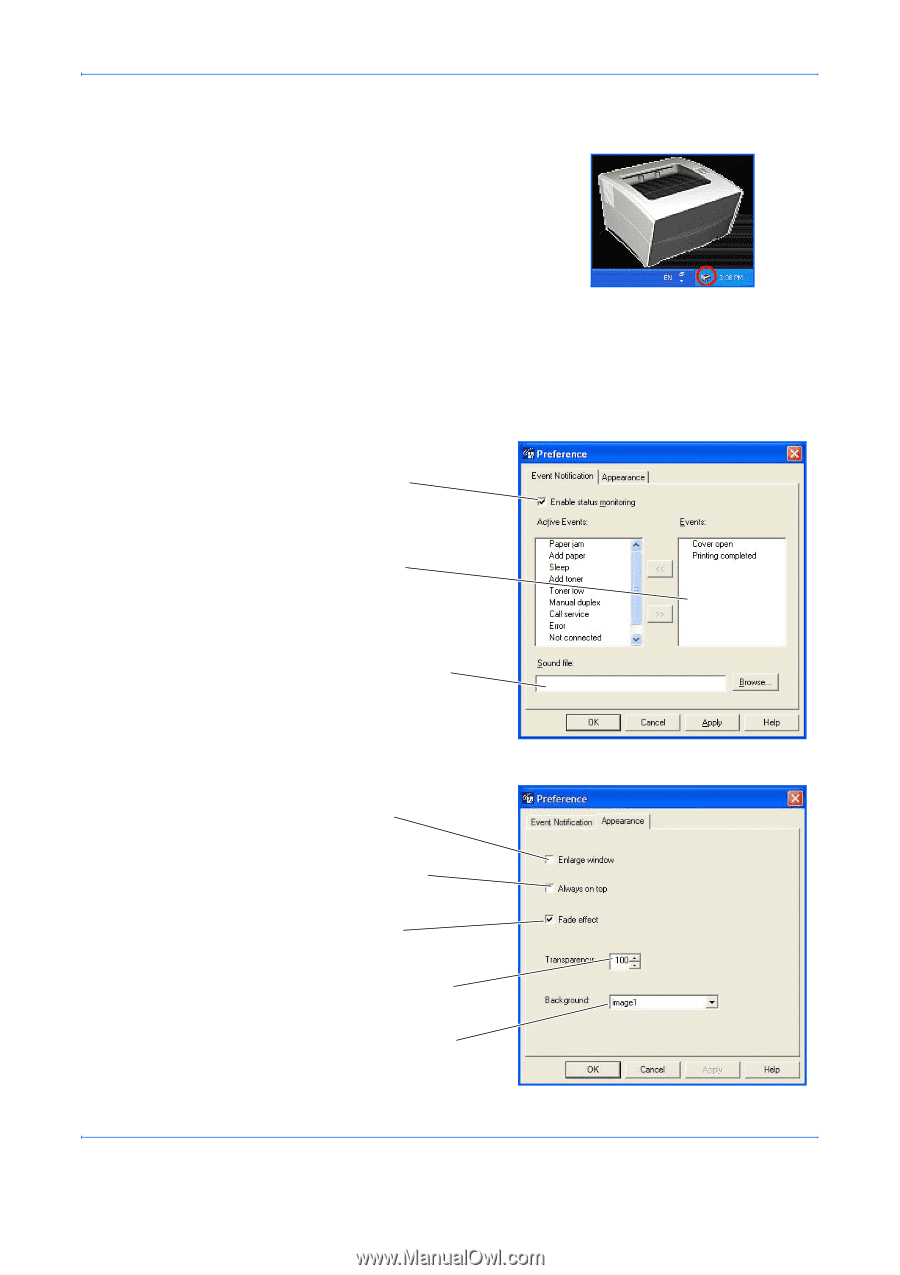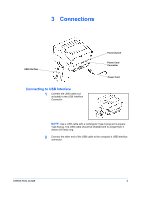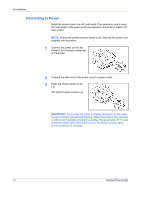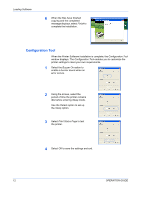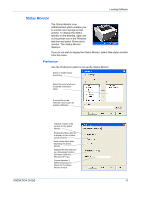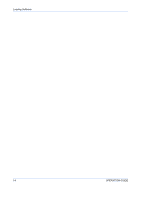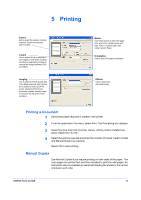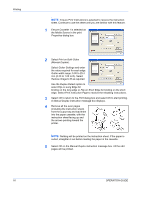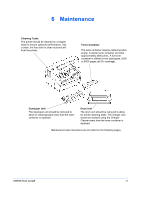Kyocera FS 720 FS-720 Operation Guide - Page 25
Status Monitor, Preference
 |
View all Kyocera FS 720 manuals
Add to My Manuals
Save this manual to your list of manuals |
Page 25 highlights
Loading Software Status Monitor The Status Monitor is an additional tool which enables you to monitor and manage printer activity. To display the Status Monitor on the desktop, right click on the printer icon in the Windows task bar and select Show status monitor. The Status Monitor displays. If you do not wish to display the Status Monitor, select Hide status monitor from the menu. Preference Use the Preference option to set up the Status Monitor. Select to enable status monitoring. Select the event which you would like notification about. A sound file can be selected if you require an audible notification. Displays a larger sized window for the Status Monitor. Enables the Status Monitor to display in front of other active windows. Uses a fade effect when displaying the Status Monitor. Displays the Status Monitor as a transparent window (Windows 2000 and Windows XP only). Choose between 3 different background effects for the Status Monitor window. OPERATION GUIDE 13