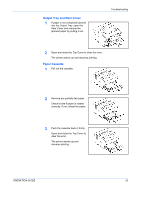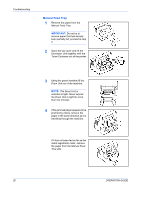Kyocera FS 720 FS-720 Operation Guide - Page 35
Troubleshooting, General Guide
 |
View all Kyocera FS 720 manuals
Add to My Manuals
Save this manual to your list of manuals |
Page 35 highlights
7 Troubleshooting General Guide There are a number of printer problems which can be corrected by a user. Use the table below to identify a problem and perform the corrective action. Symptom Check Items Corrective Action The printer will not print from Check the indicators the computer Using the information on page 2 check if an error has occurred and clear the error. Check the indicators display in a recognised combination, refer to page 2 for further information. Turn the power switch Off (O) and then On (|) again. Submit the print job again. Print quality is poor Refer to page 24 for information. Paper is jammed Refer to page 24 for information on jam clearance. The indicators are off and the Check the power cable fan is not working Connect both ends of the power cable securely. Try replacing the power cable. Refer to page 9 for information. Check the power switch is in Refer to page 10 for the On (I) position. information. If the problem persists or cannot be corrected, please contact your Service Technician. OPERATION GUIDE 23