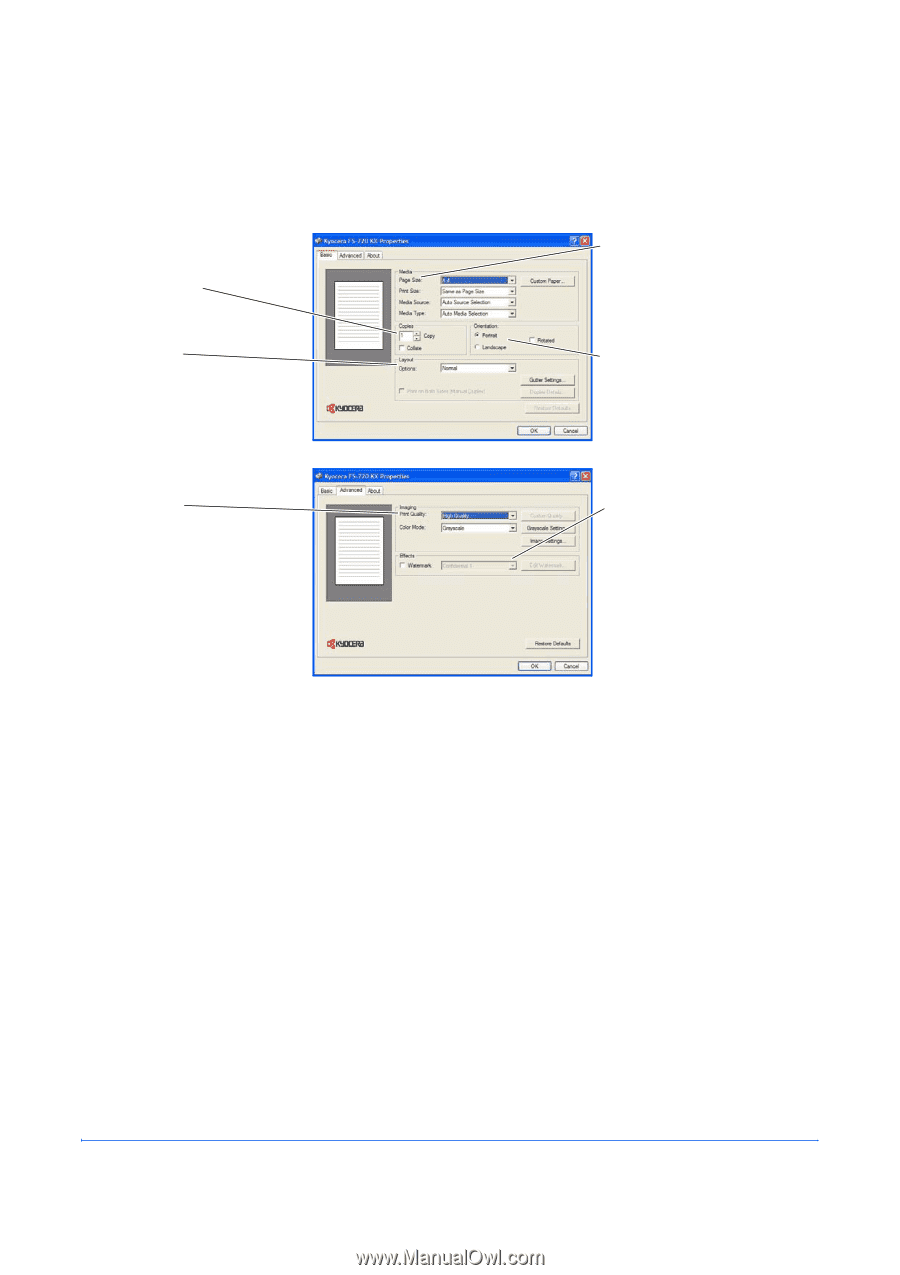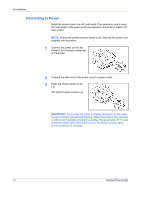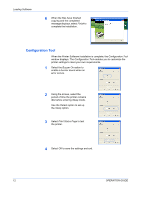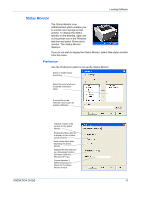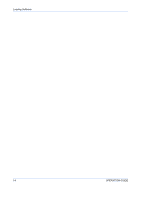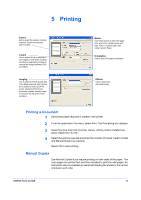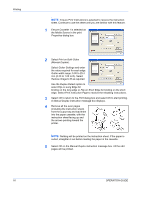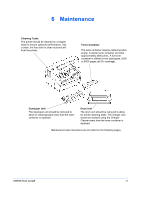Kyocera FS 720 FS-720 Operation Guide - Page 27
Printing, Printing a Document, Manual Duplex
 |
View all Kyocera FS 720 manuals
Add to My Manuals
Save this manual to your list of manuals |
Page 27 highlights
5 Printing Copies Use to select the number of prints required. If sets are required, select Collate. Layout Use to select N-Up to print up to 25 images on one sheet. Scaling can also be selected to enlarge or reduce the images between 20% and 500%. Imaging Use to select the Print Quality and Color Mode required. Use Custom print quality to select EcoPrint mode. Using EcoPrint mode produces a lighter density output to increase the life of the toner container. Media Use these options to select the page size, print size, media source and type. Enter a custom paper size using Custom Paper. Orientation Use to select the output orientation. Effects Use to select and edit watermarks. Printing a Document 1 Ensure the paper required is loaded in the printer. 2 From the application File menu, select Print. The Print dialog box displays. 3 Select the drop down list of printer names. All the printers installed are listed. Select the FS-720. 4 Select the options required and enter the number of copies. Select Collate and Manual Duplex as required. Select OK to start printing. Manual Duplex Use Manual Duplex if you require printing on both sides of the paper. The even pages are printed first and then reloaded to print the odd pages. An instruction sheet is available to assist with loading the sheets in the correct orientation and order. OPERATION GUIDE 15