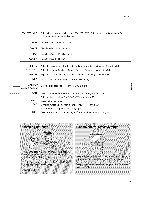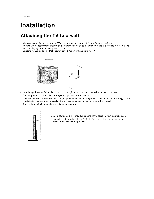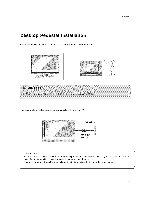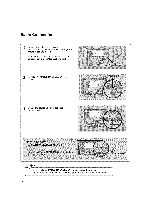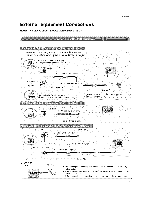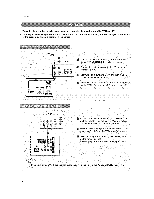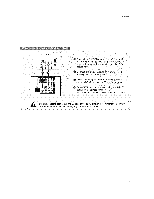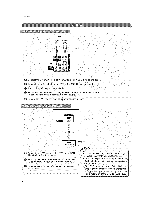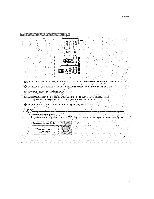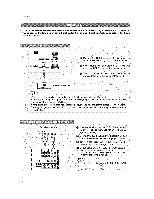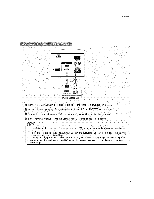LG 26LC2D Owners Manual - Page 16
Installation - fix
 |
View all LG 26LC2D manuals
Add to My Manuals
Save this manual to your list of manuals |
Page 16 highlights
Installation - To avoid picture noise (interference), leave an adequate distance between the VCR and TV. - Typically a frozen still picture from a VCR. If the 4:3 picture format is used; the fixed images on the sides of the screen may remain visible on the screen. VCR [] O Connect the AUDIO/VIDEO lacks between TV and VCR. Match the jack colet_ (Video = yellow. Audio LeR = white, and Audio Right = red; Insert a video Lape into the VCR and press PLAY on the VCR, (Refer to the VCR owner's manuaL; Select AV1 input source using the iNPUT button on the remote controL. o If connected to AV IN2. select AV2 input source, 16

Installation
-
To
avoid
picture
noise
(interference),
leave
an
adequate
distance
between
the
VCR
and
TV.
-
Typically
a frozen
still picture
from
a
VCR.
If
the
4:3
picture
format
is used;
the
fixed
images
on
the
sides
of
the
screen
may
remain
visible
on
the
screen.
VCR
[]
O
Connect
the
AUDIO/VIDEO
lacks
between
TV
and VCR.
Match
the jack
colet_
(Video
= yellow.
Audio
LeR = white,
and Audio
Right = red;
Insert
a video
Lape into
the
VCR
and
press
PLAY
on the VCR,
(Refer
to the
VCR
owner's
manuaL;
Select
AV1
input
source
using
the
iNPUT
button
on
the remote
controL.
o
If connected
to
AV
IN2. select
AV2
input source,
16