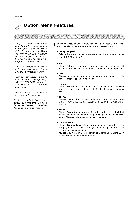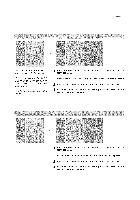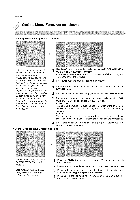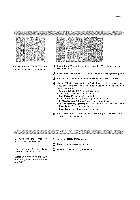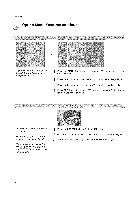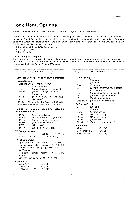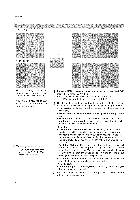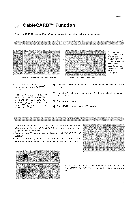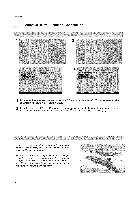LG 26LX1D Owners Manual - Page 87
Press EXIT button to stop Auto Demo.
 |
UPC - 719192168695
View all LG 26LX1D manuals
Add to My Manuals
Save this manual to your list of manuals |
Page 87 highlights
Operation - Customize the DTV/CADTV capdons that appear on your screen. Press the MENU button and then use • /• OPTION menu. button to select the 2 Press the _- button and then use • / • button to select Caption Option. 3 Press the _- button and then use ,11/ P- button to select Custom. 4 Use • / • button to customize the Style, Font, etc., to your preference. A preview icon is provided at the bottom of the screen, use it to see the caption language. • Size: Set the size the words will appear in. • Font: Select a typeface for the words. • Text Color: Choose a color for the text. • Text Opacity: Specify the opacity for the text color. • Bg (Background) Color: Select a background color. • Bg (Background)Opacity: Select the opacity for the background color. • Edge Type: Select an edge type. • Edge Color: Select a color for the edges. 5 Press EXIT button to return to TV viewing or press MENU button to return to the previous menu. - Displays the slide show to explain the main features of this T_ - You can also set up the Auto Demo inthe OPTION menu. - Note: The images on the Auto demo may differ from the actual products. 1 Press the AUTO DEMO button. 2 The auto demonstration to starts. 3 Press EXIT button to stop Auto Demo. 87