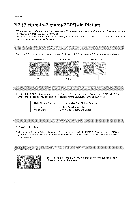LG 26LX1D Owners Manual - Page 99
FiIe View ing 0 ptions
 |
UPC - 719192168695
View all LG 26LX1D manuals
Add to My Manuals
Save this manual to your list of manuals |
Page 99 highlights
Operation F iIe V iew in g 0 pt io ns - When you select Photo in entry menu, you will now see a screen filled with thumbnail photos. * In this manual, the OSD (On Screen Display) may be different from your TV's because it is just an example to help you with the TV operation. Marked JPEG file number Current page/Total page Card Type Usable Card memory Folder List Direct Buttons 1 Use the CH • /• button to navigate thumbnail pho- tos in pages. 2 Use MARK button to mark or unmark a photo. When one or more photos are marked, you can view or slideshow only the marked ones. If no photo is marked, you can view or slideshow all photos in the folder. 3 Use 1 / I_ button to navigate the appropriate thumbnail photos, then press the ENTER button to show the PopUp menu. • View: See the selected item to the full screen. View state change to slide show state by pressing the PLAY (_) button. • Slide Show: Start a slide show with all photos in the folder. The slide show state can be changed to the view state by pressing the Pause (11)button. Before starting a slide show, you can choose the slide show interval (3,6 or 9 seconds). Note: 4 hours later, Slide Show is ended, automatically. • Mark All: Mark all photos on the screen. • Unmark All: Unmark all marked photos. • Cancel: Hide the pop-up menu. 4 Repeatedly, press EXIT button to return to TV viewing or press XSTUala button to return to the previous menu. 99