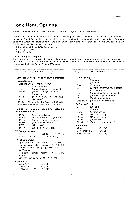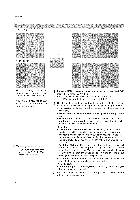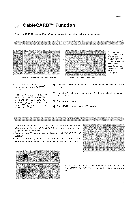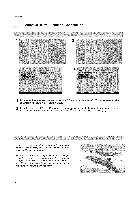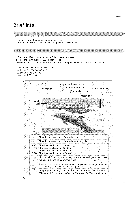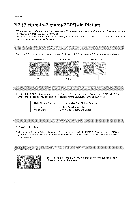LG 26LX1D Owners Manual - Page 94
PIPicture-I n-P ic, ure/P 0 P/Tw in Pic
 |
UPC - 719192168695
View all LG 26LX1D manuals
Add to My Manuals
Save this manual to your list of manuals |
Page 94 highlights
Operation PIP (P ict ure-I n-P ict ure)/P 0 P/Tw in Pict u re - PIP lets you view 2 different inputs (sources) on your TV screen at the same time. One source will be large, and the other source will show a smaller inset image. - Twin Picture mode splits the screen into 2, allowing 2 picture sources to be shown on the TV screen at the same time. Each source is given half the screen. Press the PIP button to access the sub picture. Each press of PIP changes the PIP options as shown below. PIP Mode POP Mode Twin Picture Mode I PIP Off Use the PIP INPUT button to select the input source for the sub picture. Each press of PIP INPUT button changes the PIP source. You can also select sources for the Sub Input in the SETUP menu. Main Picture Source DTV Signal Analog Signal Available Sub Picture Sources Analog, Video1, and Video2 DTV, Analog, Video1, and Video2 1. Press the PIP button. 2. Select the Antenna or Cable option on the Sub input menu or with the PIP INPUT button. Use the PIPCH+ / PIPCH- button to select a channel for the sub picture. (You can't select DTV for main and sub picture simultaneously). In PIP mode, press the •/T/_1/1_ different location on the screen. button to move the sub picture to a 94