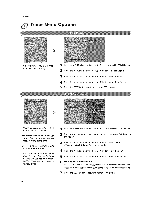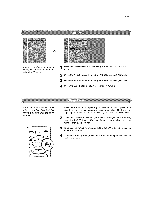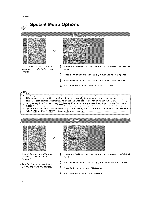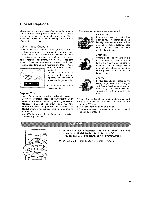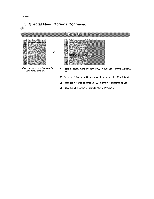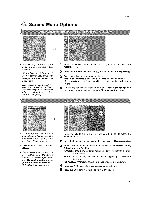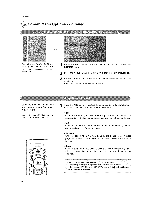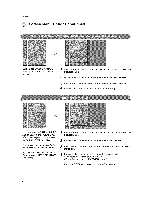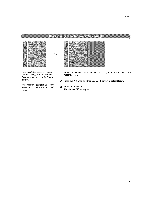LG 26LX2R Owners Manual - Page 43
Screen, Menu Options
 |
View all LG 26LX2R manuals
Add to My Manuals
Save this manual to your list of manuals |
Page 43 highlights
Screen Menu Options Ope[atio_ -Automatically position and shaking. adjusts minimizes picture image - After adjustment ff the image is still not correct, your TV is func_ tioning properly but needs further adjustment: - Automatically adjusts _e screen position, clock; and phase, (The displayed image will disappear for a few seconds while Auto_on#guration is in progress.) Press the MENU button and then use & /V SCRE_ menu. button to select the 2 Press the I_ button and then use A / V button to select Auto config.. 3 Press the I_ button to run Auto configure. • When Auto conflg, has finished, OK will be shown on screen - tf the position of the image is still not correcL try Auto adjustment again. 4 If the image needs to be adjusted more after using Auto ¢onflg., you can make further adjustments with the Manu_ con_g, option. - If the image still isn't clear after auto adjustment and especially if characters are still jittery, adjust the picture Phase manually. o To correct the screen size, adjust Clock. = This function is available in DVI PC (RGB) and Component sources. (In ._ome input mode, the Manua! conflg, options (Phase, Clock, H-Posiffon, or V-Position) may not work.) 1 Press the MENU button and then use A ! _' button to select the 8CRE_ menu. 2 Press the 1_ button and then use ,&/_' button to select _u_ conflg. 3 Press the I_ button and then use ,&/V button to select Phase, Cl_k, H-Position, or V-Position. - Phase: Remove any horizonta_ noise and c_ear up or sharpen the char- actor images. • Clock: Minimizes any vertical bars or stripes appearing on the screen background • H-Position / V-Position: Adjusts picture lefdright and up/down_ 4 Press the _ ,' I_ button to make appropriate adjustments. 5 Press the EXIT button to return to normal TV viewing. 43