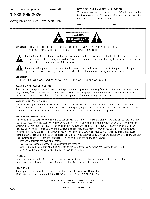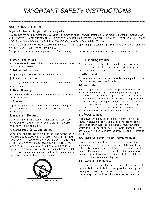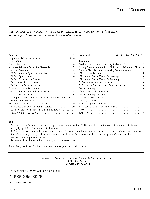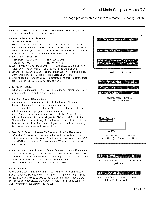LG 42LH250H Owners Manual - Page 115
Commercial, Setup, for Master
 |
View all LG 42LH250H manuals
Add to My Manuals
Save this manual to your list of manuals |
Page 115 highlights
Commercial Mode Setup for Master TV This page provides an overview of a Master TV configuration. Note 1: Disconnect all Aux inputs. Under certain conditions, Auto Tuning (Channel search) is disabled if there is an Aux input active. Commercial Mode Setup Procedure 1. Set installer Menu Items (Enter TV Installer Menu, see Installer menus for detailed instructions.) a. Set Installer menu item 117 FACT DEFAULT, to 001 and press ENTER on Installer remote. (This clears all installer menu custom settings, channel labels / icons etc. and reloads the factory default settings.) b. Set Item 003 BANB/AFC. - Broadcast: set to 000. - HRC: set to 002 - CATV: set to 001. - IRC: set to 003 c. Set item 028 CH OVERIDE to 001. This allows access to channel search, Auto Tuning and Channel List/Edit options in the Channel Menu. d. Set other particular installer items that affect your TV programming network. Enable/Disable Aux sources, set a Start Channel etc. e. After all required installer menu item settings have been adjusted, press ENTER on the remote to remove Installer Menu. 2. Set Up TV Features (Channel, Picture, Audio, Lock, Time, Option, Digital Captions etc. See TV Clonable options list and TV menus pages.) 3. Run Auto Tuning (Channel Search) (Search for all available channels.) Go to the Channel Menu and access the Auto Tuning option, follow onscreen instructions. a. Edit Channel Scan. In the Channel Menu, access Channel Edit option. , Add/Delete channels per your system requirements. Note: Physical channel numbers are used to identify Virtual channels. , Add familiar channel trademarks/Iogos like ABC, CBS, NBC etc. to the Channel-Time onscreen display. In the Channel menu, select the Channel Label option. Add identifiable labels (Iogos) for the end user to readily know what common networks are available. 4. Transfer TV Setup to Internal TV Controller: 2-5-5 + Menu Mode After the TV channel scan has been edited and channel label icons added, enter the Installer menu. Once in the Installer menu, press 2-5-5 and MENU on the remote. This transfers the TV setup to the internal controller box. 5. Add Custom Channel Labels for Analog Channels: 2-5-4 + Menu Mode Enter Installer menu, press 2-5-4 and MENU. Add your own custom text labels to channel onscreen displays. Note: Digital Channels often have a broadcaster generated label. (See 2-5-4+Menu pages.) When finished, to exit 2-5-4+Menu mode, press MENU. Verify TV Setup At this point, verify that the channel lineup, channel icons and custom labels are correct. Make sure the TV features are set per your requirements. Set item 028 Ch Overide to 000 to lock the channel scan. After the preceding has been completed, the Master TV setup is ready to be copied to a Clone Programmer, see cloning options pages. 206-4118 0 _ m Typical TV Installer Menu |: Q * III 00 Adjust the settings for these Installer Menu Items DIGITAL 19-3 WXYZ Custom Text Label 'WXYZ'created in 2-5-4 + Menu (Add Channel Label) Mode |_ = . , , ,: 11 Set 093 RJP Available to 001 if using a remote jack pack |: ® " 11 ||1 After Master TVsetup has been completed, set item 028 Ch Over|deto 000, PA G E 7