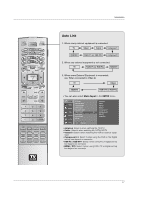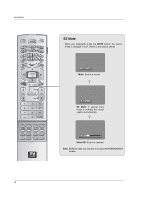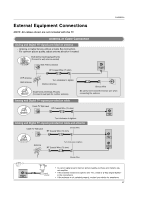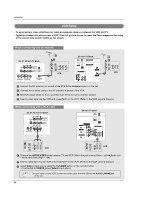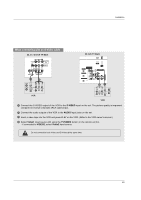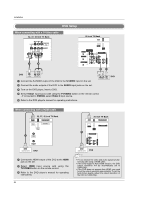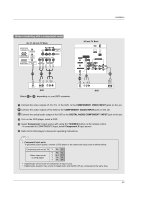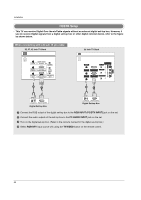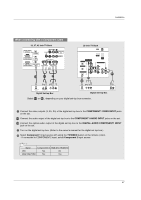LG 42LP1D Owner's Manual - Page 22
VCR Setup - 42
 |
View all LG 42LP1D manuals
Add to My Manuals
Save this manual to your list of manuals |
Page 22 highlights
Installation VCR Setup - To avoid picture noise (interference), leave an adequate distance between the VCR and TV. - Typically a frozen still picture from a VCR. If the 4:3 picture format is used; the fixed images on the sides of the screen may remain visible on the screen. When connecting with an antenna 32, 37, 42 inch TV Back R AUDIO L (MONO) VIDEO S-VIDEO MONITOR OUT VIDEO1 CABLE COMPONENT1 R L AUDIO INPUT VIDEO INPUT ANTENNA 2 ANT IN ANT OUT S-VIDEO OUT OUTPUT SWITCH 34 (R) AUDIO (L) IN VIDEO VCR 1 VIDEO INPUT R L 26 inch TV Back HDMI IEEE 1394 COMPONENT1 CableCARD CABLE ANTENNA 2 ANT IN ANT OUT S-VIDEO OUT OUTPUT SWITCH 34 (R) AUDIO (L) IN VIDEO 1 VCR AUDIO INPUT 1 Connect the RF antenna out socket of the VCR to the Antenna socket on the set. 2 Connect the antenna cable to the RF antenna in socket of the VCR. 3 Set VCR output switch to 3 or 4 and then tune TV to the same channel number. 4 Insert a video tape into the VCR and press PLAY on the VCR. (Refer to the VCR owner's manual.) When connecting with a RCA cable 32, 37, 42 inch TV Back R AUDIO L (MONO) VIDEO S-VIDEO MONITOR OUT VIDEO1 COMPONENT1 R L AUDIO INPUT VIDEO INPUT 1 ANT IN ANT OUT S-VIDEO OUT OUTPUT SWITCH 34 (R) AUDIO (L) IN VIDEO VCR 26 inch TV Back DIGITAL AUDIO OUTPUT (OPTICAL) DVI INPUT HDMI IEEE 1394 COMPONENT1 R AUDIO L (MONO) VIDEO S-VIDEO VIDEO1 VIDEO INPUT AUDIO INPUT L R COMPONENT1 INPUT 1 ANT IN ANT OUT S-VIDEO OUT OUTPUT SWITCH (R) AUDIO (L) VIDEO 34 IN VCR 1 Connect the AUDIO/VIDEO jacks between TV and VCR. Match the jack colors (Video = yellow, Audio Left = white, and Audio Right = red) 2 Insert a video tape into the VCR and press PLAY on the VCR. (Refer to the VCR owner's manual.) 3 Select Video1 input source using the TV/VIDEO button on the remote control. - If connected to VIDEO2, select Video2 input source. • If you have a mono VCR, connect the audio cable from the VCR to the AUDIO L/MONO jack of the set. 22