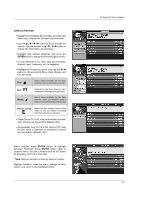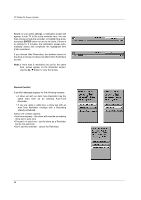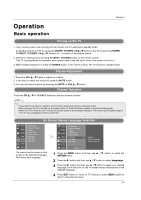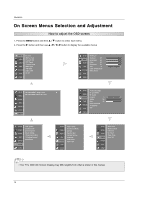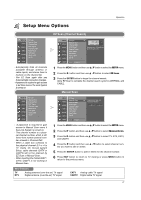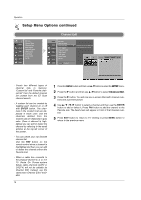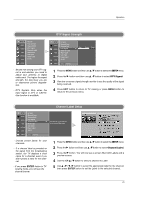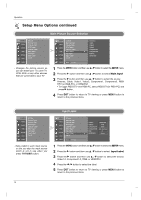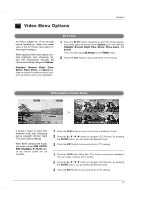LG 42LP1D Owner's Manual - Page 72
Setup Menu Options continued
 |
View all LG 42LP1D manuals
Add to My Manuals
Save this manual to your list of manuals |
Page 72 highlights
Operation Setup Menu Options continued SETUP G VIDEO AUDIO TIME OPTION LOCK EZ Scan Manual Scan Channel Edit DTV Signal Channel Label Main Input Sub Input Input Label Set ID CABLE Channel Edit SETUP VIDEO AUDIO TIME OPTION LOCK CABLE EZ Scan Manual Scan Channel Edit DTV Signal Channel Label Main Input Sub Input Input Label Set ID MENU Previous G Selection ( G or ) leads you to the channel edit screen. - Create two different types of channel lists in memory: "Custom list" and "Favorite channel list" from the default channel list created from the EZ Scan channel search. - A custom list can be created by toggling each channel on or off with ENTER button. The channels in the Custom List are displayed in black color, and the channels deleted from the Custom List are displayed in gray color. Once a channel is highlighted you can add or delete the channel by referring to the small window at the top-left corner of the screen. - You can create your own favorite channel list. Use the FAV button on the remote control when a channel is highlighted and then you can add or delete the channel to/from the Favorite List. - When a cable box connects to the physical channel 2, 3, or 4 in TV Guide On Screen system Setup, cable channels (CATV or CADTV) will not be editable by Channel Edit. Instead, use the cable box's Channel Edit if available. 72 1 Press the MENU button and then use D / E button to select the SETUP menu. 2 Press the G button and then use D / E button to select Channel. Edit. 3 Press the G button. You will now see a screen filled with channel num- bers and a preview picture. 4 Use D / E / F / G button to select a channel and then use the ENTER button to add or delete it. Press FAV button to add the channel to the Favorite List. The heart-mark will appear in front of that channel number. 5 Press EXIT button to return to TV viewing or press MENU button to return to the previous menu.