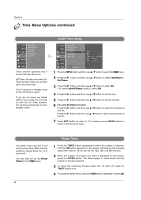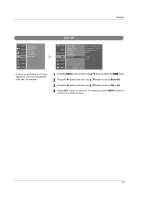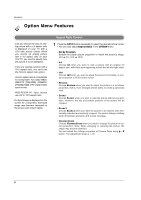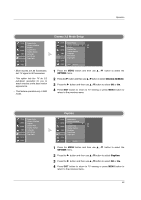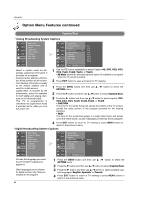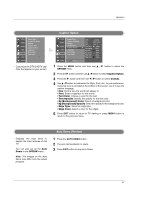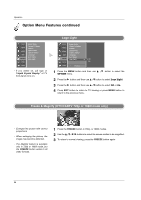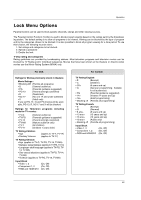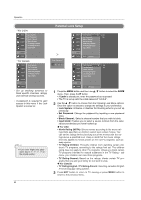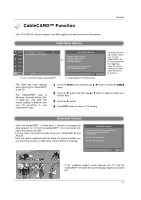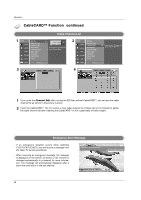LG 42LP1D Owner's Manual - Page 87
Auto Demo Review, Caption Option
 |
View all LG 42LP1D manuals
Add to My Manuals
Save this manual to your list of manuals |
Page 87 highlights
Operation SETUP VIDEO AUDIO TIME OPTION G LOCK Aspect Ratio Cinema 3:2 Mode Caption Caption/Text Caption Option Language Auto Demo Logo Light CABLE - Customize the DTV/CADTV captions that appear on your screen. Caption Option SETUP VIDEO AUDIO TIME OPTION LOCK CABLE Aspect Ratio Cinema 3:2 Mode Caption Caption/Text Caption Option Language Auto Demo Logo Light MENU Previous Style Custom Size A Standard Font Font 0 Text Color G Text Opacity White Solid Bg Color Black Bg Opacity Solid Edge Type None Edge Color Black 1 Press the MENU button and then use D / E button to select the OPTION menu. 2 Press the G button and then use D / E button to select Caption Option. 3 Press the G button and then use F / G button to select Custom. 4 Use D / E button to customize the Style, Font, etc., to your preference. A preview icon is provided at the bottom of the screen, use it to see the caption language. • Size: Set the size the words will appear in. • Font: Select a typeface for the words. • Text Color: Choose a color for the text. • Text Opacity: Specify the opacity for the text color. • Bg (Background) Color: Select a background color. • Bg (Background) Opacity: Select the opacity for the background color. • Edge Type: Select an edge type. • Edge Color: Select a color for the edges. 5 Press EXIT button to return to TV viewing or press MENU button to return to the previous menu. - Displays the slide show to explain the main features of this TV. - You can also set up the Auto Demo in the OPTION menu. - Note: The images on the Auto demo may differ from the actual products. Auto Demo (Review) 1 Press the AUTO DEMO button. 2 The auto demonstration to starts. 3 Press EXIT button to stop Auto Demo. 87