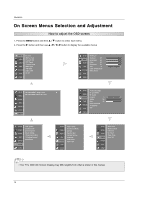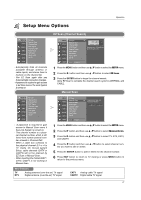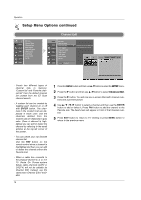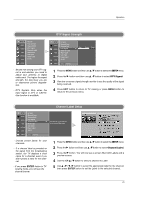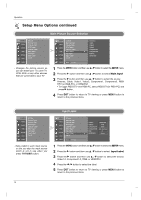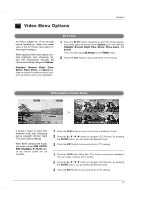LG 42LP1D Owner's Manual - Page 75
Video Menu Options
 |
View all LG 42LP1D manuals
Add to My Manuals
Save this manual to your list of manuals |
Page 75 highlights
Video Menu Options Operation - EZ Picture adjusts the TV for the best picture appearance. Select the preset value in the EZ Picture menu based on the program category. - When adjusting Video menu options (contrast, brightness, color, sharpness, tint, and color temperature) manually, EZ Picture automatically changes to Custom. - Daylight, Normal, Night Time, Movie, Video Game, and Sports settings are preset for optimum picture quality at the factory and are not adjustable. EZ Picture 1 Press the EZ PIC button repeatedly to select the picture appearance setup option as shown below: Custom (your own settings), Daylight, Normal, Night Time, Movie, Video Game, and Sports. • You can also adjust EZ Picture in the VIDEO menu. 2 Press the EXIT button to save and return to TV viewing. APM (Adaptive Picture Mode) Daylight Normal Daylight Normal Night Time Custom Night Time Custom FG FG F G Navigate Select EXIT Exit F G Navigate Select EXIT Exit - It allows a viewer to select their preferred mode after comparing picture (Daylight, Normal, Night Time and Custom) settings. - Note: While operating the 4-split, any button except APM, ENTER, EXIT, VOLUME D / E , MUTE button on the remote control are not available. 1 Press the APM button at once. The screen is divided to 4-split. 2 Press the D / E / F / G button to navigate 4 EZ Pictures. By pressing the ENTER button, you can select the desired mode. 3 Press the EXIT button to save and return to TV viewing. 1 Press the APM button twice time. The 4-same screens are displayed. You can easily compare with 4 modes. 2 Press the D / E / F / G button to navigate 4 EZ Pictures. By pressing the ENTER button, you can select the desired mode. 3 Press the EXIT button to save and return to TV viewing. 75