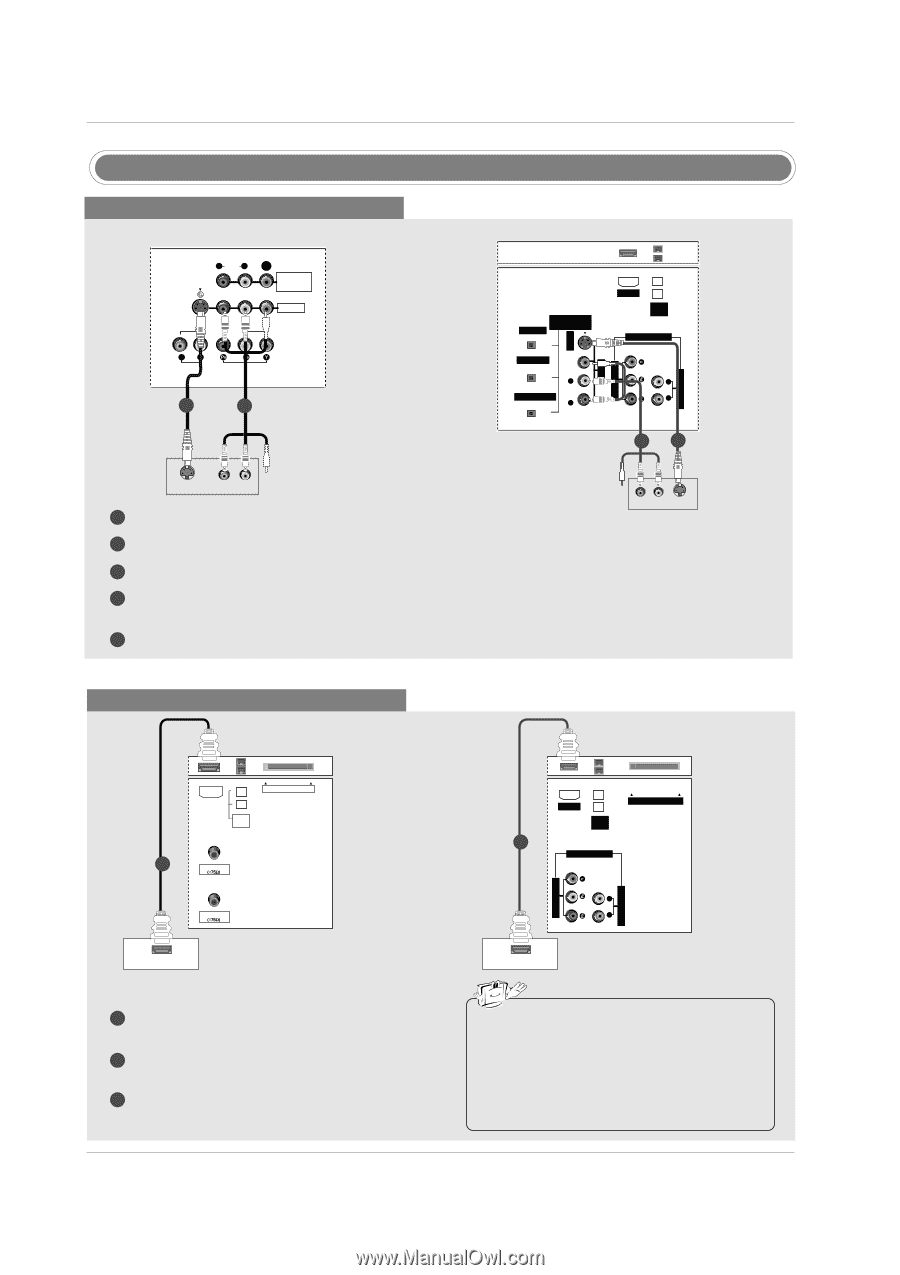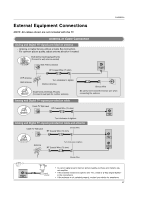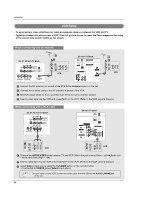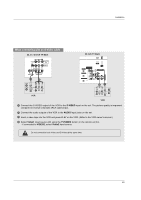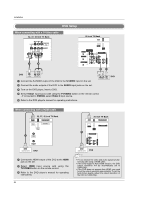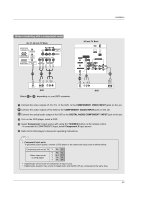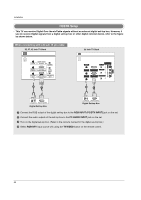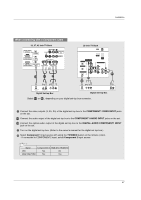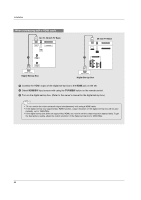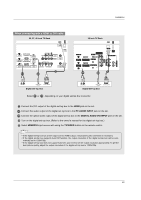LG 42LP1D Owner's Manual - Page 24
DVD Setup - resolution
 |
View all LG 42LP1D manuals
Add to My Manuals
Save this manual to your list of manuals |
Page 24 highlights
Installation DVD Setup When connecting with a S-Video cable 32, 37, 42 inch TV Back R AUDIO L (MONO) VIDEO S-VIDEO MONITOR OUT VIDEO1 COMPONENT1 R L AUDIO INPUT VIDEO INPUT 1 2 R AUDIO L (MONO) VIDEO S-VIDEO VIDEO1 VIDEO INPUT 26 inch TV Back DIGITAL AUDIO OUTPUT (OPTICAL) DVI INPUT HDMI IEEE 1394 COMPONENT1 COMPONENT1 INPUT AUDIO INPUT L R 2 1 DVD S-VIDEO (R) AUDIO (L) 1 Connect the S-VIDEO output of the DVD to the S-VIDEO input on the set. (R) AUDIO (L) S-VIDEO DVD 2 Connect the audio outputs of the DVD to the AUDIO input jacks on the set. 3 Turn on the DVD player, insert a DVD. 4 Select Video1 input source with using the TV/VIDEO button on the remote control. - If connected to VIDEO2, select Video 2 input source. 5 Refer to the DVD player's manual for operating instructions. When connecting with a HDMI cable 32, 37, 42 inch TV Back HDMI IEEE 1394 CableCARD 1 CABLE ANTENNA HDMI-DVD OUTPUT DVD 26 inch TV Back HDMI CableCARD IEEE 1394 1 COMPONENT1 AUDIO INPUT L VIDEO INPUT R HDMI-DVD OUTPUT DVD 1 Connect the HDMI output of the DVD to the HDMI jack on the set. 2 Select HDMI input source with using the TV/VIDEO button on the remote control. 3 Refer to the DVD player's manual for operating instructions. 24 • TV can receive the video and audio signal simultaneously with using a HDMI cable. • If the DVD supports Auto HDMI function, the DVD output resolution will be automatically set to 1280x720p. • If the DVD does not support Auto HDMI, you need to set the output resolution appropriately. To get the best picture quality, adjust the output resolution of the DVD to 1280x720p.