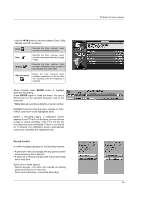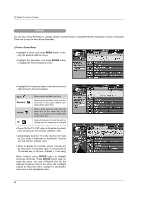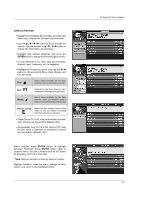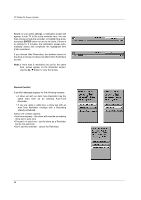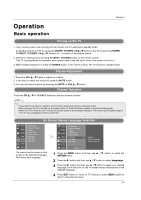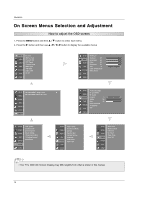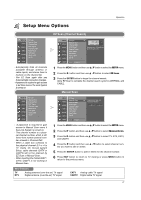LG 42LP1D Owner's Manual - Page 66
Remind
 |
View all LG 42LP1D manuals
Add to My Manuals
Save this manual to your list of manuals |
Page 66 highlights
TV Guide On Screen System Remind You can set a show Reminder in Listings, Search, and Schedule or change Reminder settings for a show in Schedule. There are 2 ways to set a show Reminder: 1) From a Panel Menu • Highlight a show, and press MENU button to display the Episode Options menu. • Highlight Set Reminder, and press ENTER button to display the Remind Options menu. • Highlight the Frequency option, and use the left and right arrows to choose between: Once Regularly Weekly Off Sets a show reminder one time Sets a show reminder every time the show airs on the same channel and starts at the same time Sets a show reminder each time the show airs on the same day of the week, on the same channel and starts at the same time Keeps the show in the list but will not remind until the frequency is changed • Power On the TV, if Off, when a Reminder is scheduled. Choices are Yes and No. (Default = No) • Automatically tune the TV to the channel (TV must be On), when a Reminder is scheduled. Choices are Yes and No. (Default =No) • When to display the reminder screen. Choices are 30 seconds to 15 minutes early, to 30 seconds to 15 minutes late, to On time. (Default = 1 min early) When finished, press ENTER button to highlight Schedule Reminder. Press ENTER button again to close the menu. You see a Remind icon for the selected frequency next to the show title. Highlight Cancel to close the menu, change no information, and return to the highlighted show. 66