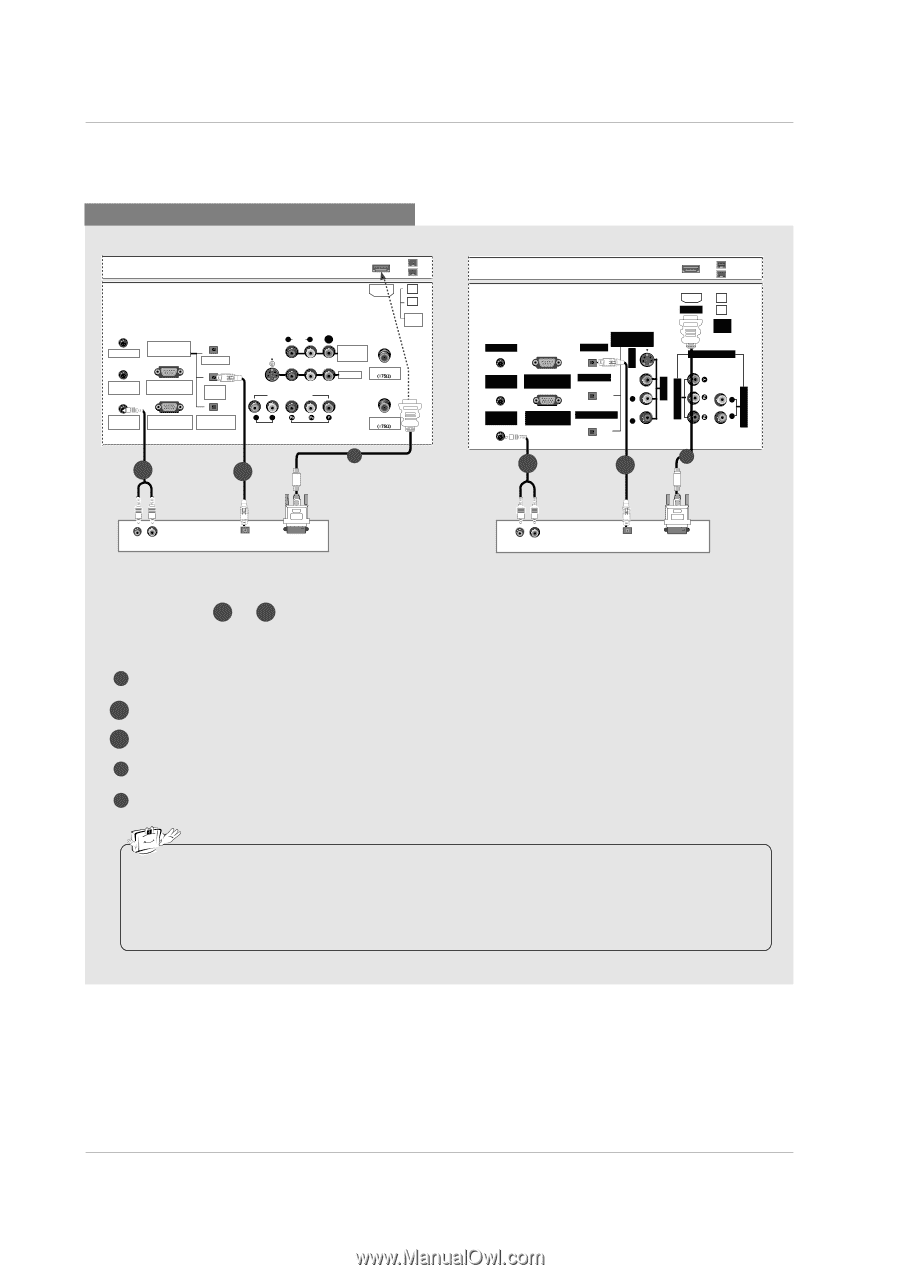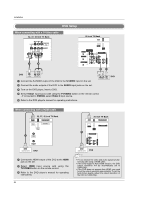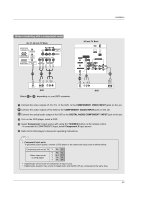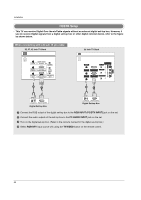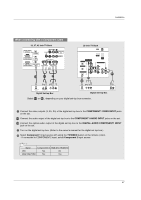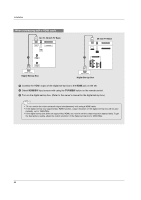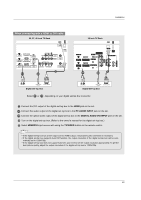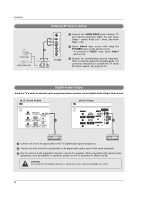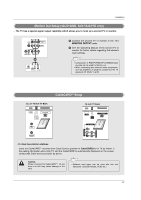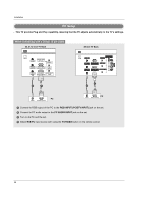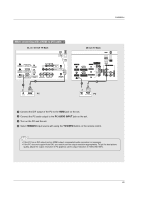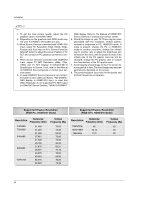LG 42LP1D Owner's Manual - Page 29
When connecting with a HDMI to DVI cable
 |
View all LG 42LP1D manuals
Add to My Manuals
Save this manual to your list of manuals |
Page 29 highlights
Installation When connecting with a HDMI to DVI cable 32, 37, 42 inch TV Back HDMI G-LINK DIGITAL AUDIO (OPTICAL) OUTPUT REMOTE RS-232C INPUT CONTROL (CONTROL/SERVICE) DVI INPUT R AUDIO L (MONO) VIDEO S-VIDEO MONITOR OUT VIDEO1 CABLE IEEE 1394 COMPONENT1 PC AUDIO INPUT RGB INPUT COMPONENT1 (PC/DTV INPUT) INPUT R L AUDIO INPUT VIDEO INPUT ANTENNA 1 2-1 2-2 26 inch TV Back G-LINK DIGITAL AUDIO OUTPUT (OPTICAL) REMOTE RS-232C INPUT DVI INPUT CONTROL (CONTROL/SERVICE PORT) PC AUDIO RGB INPUT COMPONENT1 INPUT INPUT (PC/DTV INPUT) 2-1 2-2 R AUDIO L (MONO) VIDEO S-VIDEO VIDEO1 VIDEO INPUT HDMI IEEE 1394 COMPONENT1 1 AUDIO INPUT L R (R) AUDIO (L) DIGITAL AUDIO OPTICAL DVI-DTV OUTPUT Digital Set-top Box (R) AUDIO (L) DIGITAL AUDIO OPTICAL DVI-DTV OUTPUT Digital Set-top Box Select 2-1 or 2-2 , depending on your digital set-top box connector. 1 Connect the DVI output of the digital set-top box to the HDMI jack on the set. 2-1 Connect the audio output of the digital set-top box to the PC AUDIO INPUT jack on the set. 2-2 Connect the optical audio output of the digital set-top box to the DIGITAL AUDIO DVI INPUT jack on the set. 4 Turn on the digital set-top box. (Refer to the owner's manual for the digital set-top box.) 5 Select HDMI/DVI input source with using the TV/VIDEO button on the remote control. • If the digital set-top box has a DVI output and no HDMI output, a separated audio connection is necessary. • If the digital set-top box supports Auto DVI function, the output resolution of the digital set-top box will be auto- matically set to 1280x720p. • If the digital set-top box does not support Auto DVI, you need to set the output resolution appropriately. To get the best picture quality, adjust the output resolution of the digital set-top box to 1280x720p. 29