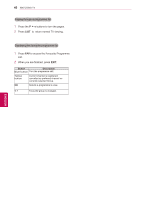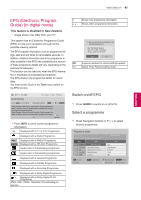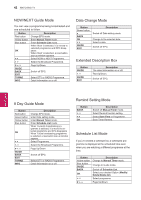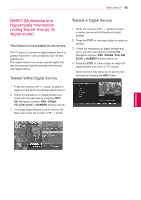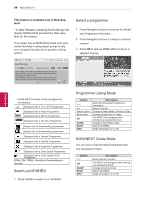LG 42PW450 Owners Manual - Page 39
Selecting the programme list, Lock System, Q.MENU, TV/RAD
 |
View all LG 42PW450 manuals
Add to My Manuals
Save this manual to your list of manuals |
Page 39 highlights
WATCHING TV 39 Locking a programme number 1 Press the Navigation buttons to scroll to select a programme number to be locked. 2 Press Yellow button to turn the programme number. 3 Press Yellow button to release. NOTE yyIt can be registered as Lock programme even when Lock System is turned Off. Selecting favourite programme 1 Press the Navigation buttons to scroll to select your desired programme. 2 Press the FAV to add corresponding programme to Favourite list of current Favourite group. 3 Press FAV to release. Selecting favourite programme group 1 Press the Navigation buttons to scroll to select your desired programme. 2 Press the Q.MENU to display a pop-up window where Favourite group can be changed. 3 Press the Navigation buttons to scroll to select a Favourite group and press OK. Selecting the programme list You can check which programmes are stored in the memory by displaying the programme list. Displaying programme LIST 1 Press LIST to access the Programme List. 2 Press Blue button to turn the programme edit. NOTE yyYou may find some blue programmes. These have been set up to be skipped by auto programming or in the programme edit mode. yySome programmes with the channel number shown in the programme LIST indicate there is no station name assigned. Selecting a programme in the programme list 1 Press the Navigation buttons to select pro- gramme. 2 Press OK to switch to the chosen programme number. NOTE yyPress TV/RAD in Digital TV. (The mode will be switched between TV, DTV, and Radio from the programme you are currently watching.) ENEGNLGISH