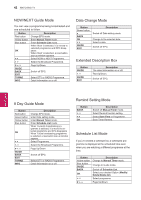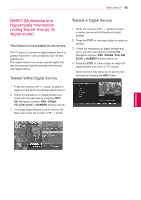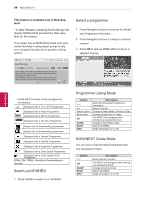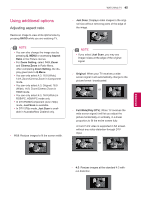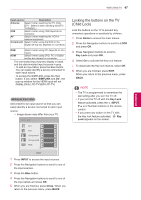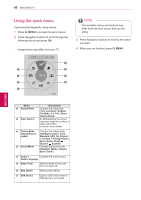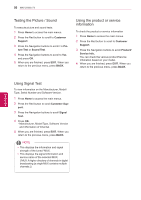LG 42PW450 Owners Manual - Page 47
Locking the buttons on the TV (Child Lock), Input source, Description, Antenna, Component
 |
View all LG 42PW450 manuals
Add to My Manuals
Save this manual to your list of manuals |
Page 47 highlights
WATCHING TV 47 ENEGNLGISH Input source Description Antenna Select it when watching the TV. (Only DTV : Select it when watching the DTV/ TV/RADIO.) USB Select it when using USB depends on connector. AV Select it when watching the VCR or external equipment. Component Select it when using the DVD or the Digital set-top box depends on connector. RGB HDMI Select it when using PC depends on connector. Select it when using DVD, PC or Digital set-top box depend on connector. The connected input sources display in black and the disconnected input sources in grey. - To add an input label, press the Blue button. You can easily identify a device connected to each input source. - To access the SIMPLINK, press the Red button. If you select "SIMPLINK and On", the pop-up window for the HDMI input will not display.(Only LCD TV/LED LCD TV) Adding an Input label Add a label to an input source so that you can easily identify a device connected to each input source. yyImage shown may differ from your TV. Input Label AV1 ◄ ► AV2 ◄ ► Component1 ◄ ► Component2 ◄ ► RGB ◄ ► ▼ Close 1 Press INPUT to access the input sources. 2 Press the Navigation buttons to scroll to one of the input sources. 3 Press the Blue button. 4 Press the Navigation buttons to scroll to one of the input labels and press OK. 5 When you are finished, press Close. When you return to the previous menu, press BACK. Locking the buttons on the TV (Child Lock) Lock the buttons on the TV to prevent any unwanted operations or accidents by children. 1 Press Home to access the main menus. 2 Press the Navigation buttons to scroll to LOCK and press OK. 3 Press Navigation buttons to scroll to Key Lock and press OK. 4 Select on to activate the Key lock feature. - To deactivate the Key lock feature, select Off. 5 When you are finished, press EXIT. When you return to the previous menu, press BACK. NOTE yyThe TV is programmed to remember the last setting after you turn the TV off. yyIf you turn the TV off with the Key Lock feature activated, press the , INPUINTPU, T HOME OK P ^ v or Number buttons on the remote control. yyIf you press any button on the TV with the Key lock feature activated, Key Lock appears on the screen.