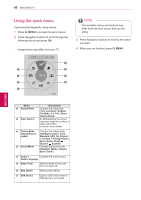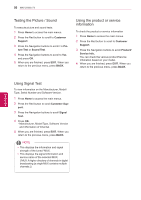LG 42PW450 Owners Manual - Page 53
Watching 3D images, 3D SETTING
 |
View all LG 42PW450 manuals
Add to My Manuals
Save this manual to your list of manuals |
Page 53 highlights
3D IMAGING 53 ENEGNLGISH Watching 3D images yyImage shown may differ from your TV. View 3D mode for 3D images 1 Play the 3D video or select 3D channel. (2D to 3D mode is available with all contents) 2 Press 3D and select same type in your dis- played picture on the screen. (Select type on "3D Video" tab) 3D Video 2D Video * Notice : Turn on the 3D mode automatically for HDMI input playing the 3D blueray titles. 3 Press OK on displayed information window. Power on your 3D glasses and put them on. Sit 2 meters from TV to enjoy the best 3D view. OK Cancel or ꔅ 3D Setting Put on 3D glasses. Sit 2 meters from TV to enjoy the best 3D view. OK Cancel ꔅ 3D Setting 4 To turn off the 3D mode, press 3D and select OK. Turn off 3D Mode. 2D mode OK Cancel ꔅ 3D setting View 2D mode for 3D images 1 Play the 3D video or select 3D channel. 2 Press 3D and select same type in your displayed picture on the screen. (Select type on "2D Video" tab) 3D Video 2D Video Using 3D quick menu option 1 Press 3D SETTING. 2 Use the following options while viewing 3D imaging. 3D Setting 3D Picture Size ◀ Just Scan ▶ 3D Depth 15 ◀ ▶ 3D Viewpoint 0◀ ▶ 3D Picture Balance ◀ Off ▶ 3D Picture Correction ◀ Left/Right ▶ OK End 3D video or 3D Setting 3D Picture Correction ◀ Left/Right ▶ 3D Depth 15 ◀ ▶ 3D Viewpoint 0◀ ▶ OK End 3D video (Depending on model) Button 3D Picture Size 3D Depth 3D Viewpoint 3D Picture Balance 3D Picture Correction Description Cuts off the outer edges of the picture and stretch it to fit the full screen in 3D mode. Adjusts the distance between the object and the background in the picture to enhance the 3D effect in 2D to 3D mode. Brings the picture (including both the object and background images) to the front or back to enhance the 3D effect in 3D mode. Adjusts the colour and brightness difference between the right and left sides of the picture in 3D mode. Changes the order of images in the right and left sides of the picture in 3D mode. 3 To turn off the 2D mode, press 3D and select OK. Turn off 2D Mode. 3D video OK Cancel