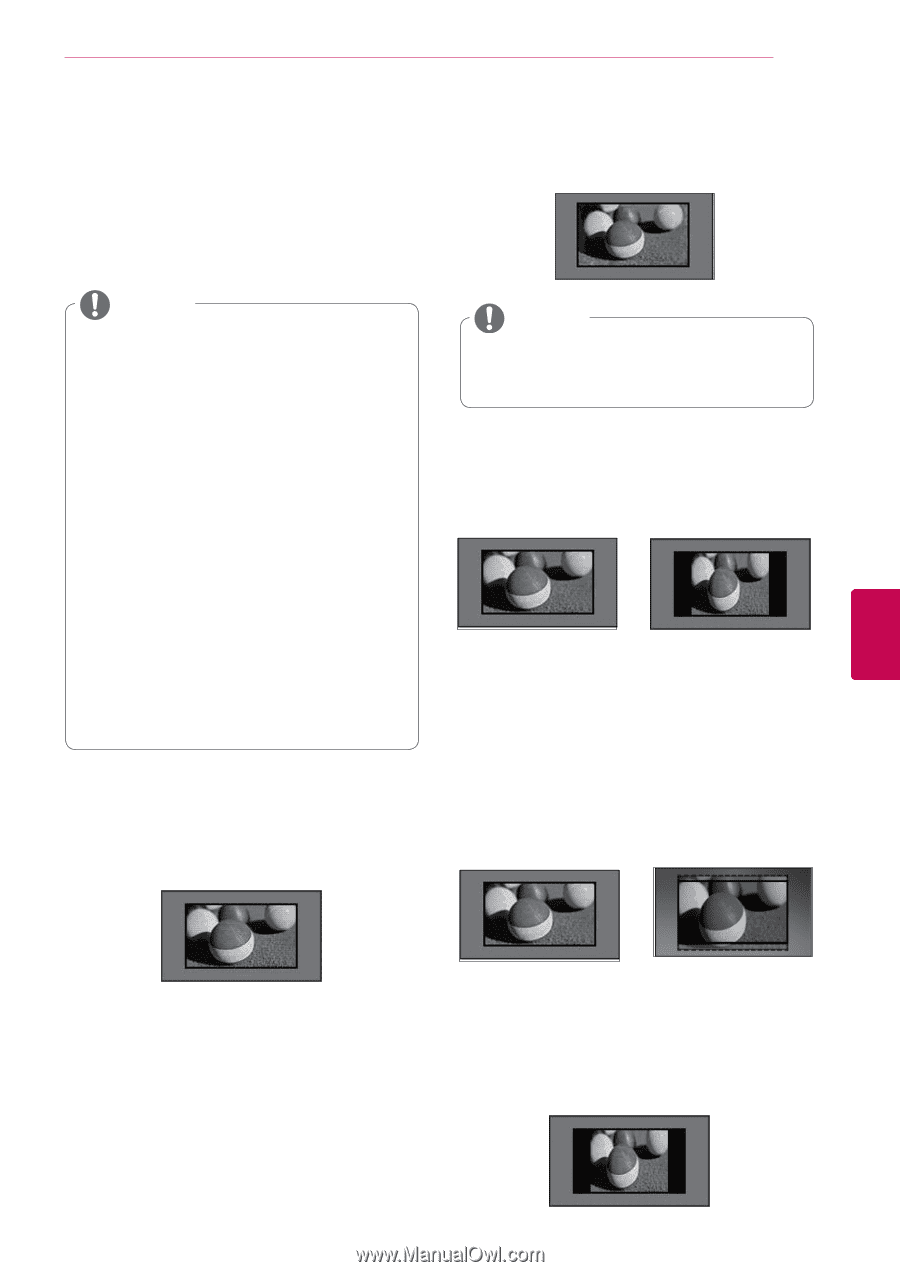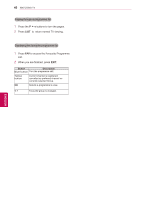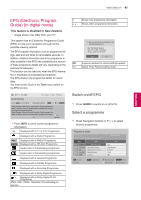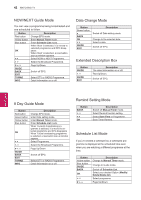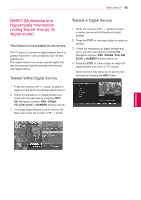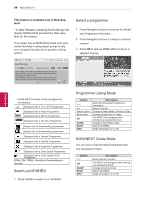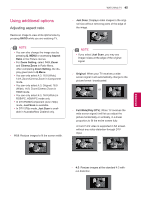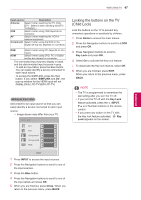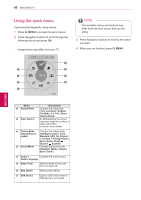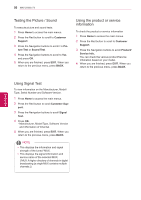LG 42PW450 Owners Manual - Page 45
Using additional options, Adjusting aspect ratio, Just Scan, Full Wide, Original
 |
View all LG 42PW450 manuals
Add to My Manuals
Save this manual to your list of manuals |
Page 45 highlights
WATCHING TV 45 Using additional options Adjusting aspect ratio Resize an image to view at its optimal size by pressing RATIO while you are watching TV. NOTE yyYou can also change the image size by pressing Q. MENU or accessing Aspect Ratio in the Picture menus. yyFor Zoom Setting, select 14:9, Zoom and Cinema Zoom in Ratio Menu. After completing Zoom Setting, the display goes back to Q.Menu. yyYou can only select 4:3, 16:9 (Wide), 14:9, Zoom/Cinema Zoom in Component mode. yyYou can only select 4:3, Original, 16:9 (Wide), 14:9, Zoom/Cinema Zoom in HDMI mode. yyYou can only select 4:3, 16:9 (Wide) in RGB-PC, HDMI-PC mode only. yyIn DTV/HDMI/Component (over 720p) mode, Just Scan is available. yyIn DTV 576p mode, Just Scan is available in Australia/New Zealand only. - 16:9: Resizes images to fit the screen width. - Just Scan: Displays video images in the origi- nal size without removing parts of the edge of the image. Just Scan NOTE yyIf you select Just Scan, you may see image noises at the edge of the original signal. - Original: When your TV receives a wide screen signal it will automatically change to the picture format broadcasted. Original or Original - Full Wide(Only DTV): When TV receives the wide screen signal,it will let you adjust the picture horizontally or vertically, in a linear proportion,to fill the entire screen fully. 4:3 and 14:9 video is supported in full screen without any video distortion through DTV input. Full Wide or Full Wide ENEGNLGISH - 4:3: Resizes images at the standard 4:3 with- out distortion.