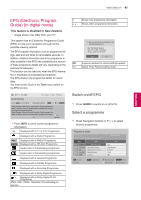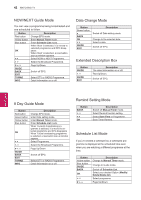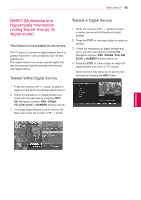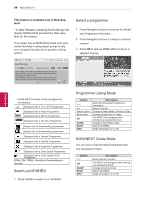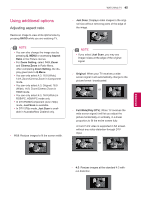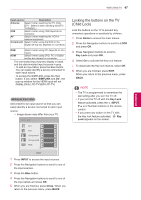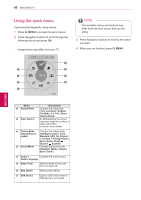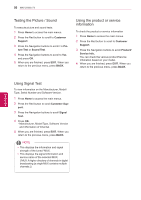LG 42PW450 Owners Manual - Page 46
Changing AV modes, Using the input list, INPUT, Cinema Zoom, Aspect Ratio
 |
View all LG 42PW450 manuals
Add to My Manuals
Save this manual to your list of manuals |
Page 46 highlights
46 WATCHING TV ENEGNLGISH - 14:9 : You can view a picture format of 14:9 or a general TV programme in the 14:9 mode. The 14:9 screen is viewed in the same way as in 4:3, but is moved to the up and down. - Zoom: Enlarges an image to fit the screen width. The top and bottom of the image may not appear. NOTE yyIf you access, Aspect Ratio in the quick menus, - Press the Navigation buttons to stretch an image vertically. - Press the Navigation buttons to move the zoom focus up or down. - Cinema Zoom : Enlarges an image in the cinemascope ratio, 2.35:1. yyTo change the ratio of the cinema zoom, press the Navigation buttons and its range is from 1 to 16. yyTo move the zoom focus up or down, press the Navigation buttons. Changing AV modes Each AV mode has the optimized image and sound settings. Press AV MODE repeatedly to select an appropriate mode. Mode Off Description Changes to the previously customized settings Cinema or Use the optimized image and sound Cinema setting for the cinematic look Sport Use the optimized image and sound setting for dynamic action sports Game Use the optimized image and sound setting for fast gaming When playing a video game using PlayStation or Xbox, it is recommended to use the Game mode. When in Game mode, functions related to picture quality will be optimized for playing games. NOTE yyIf you select Off in AV mode, the picture and image which you initially set will be selected. Using the input list Selecting an input source 1 Press INPUT to access the input sources. - The connected device displays on each input source. NOTE yyYou can also access the input source list by selecting INPUT in the main menus. 2 Press Navigation buttons to scroll to one of the input sources and press OK. yyImage shown may differ from your TV. Input List Move OK NOTE yyIf you enlarge or reduce an image, the image may be distorted. Antenna USB AV1 AV2 Component1 Component2 RGB HDMI1 HDMI2 HDMI3 SIMPLINK Input Label Exit (Only LCD TV/LED LCD TV)