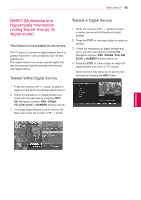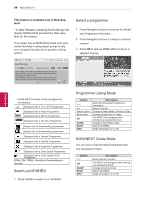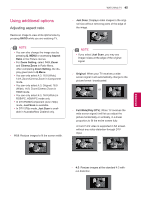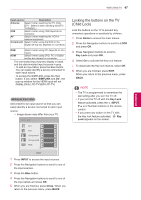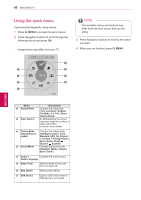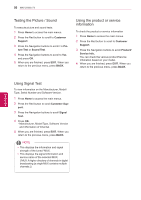LG 42PW450 Owners Manual - Page 48
Using the quick menu, Q. MENU
 |
View all LG 42PW450 manuals
Add to My Manuals
Save this manual to your list of manuals |
Page 48 highlights
48 WATCHING TV Using the quick menu Customize the frequently using menus. 1 Press Q. MENU to access the quick menus. 2 Press Navigation buttons to scroll through the following menus and press OK. yyImage shown may differ from your TV. ◄ Aspect Ratio ► 1 8 2 7 16:9 3 6 4 5 Exit NOTE yyThe available menus and options may differ from the input source that you are using. 3 Press Navigation buttons to scroll to the option you want. 4 When you are finished, press Q. MENU. ENEGNLGISH Menu 1 Aspect Ratio 2 Clear Voice II Description Changes the image size (16:9, Just Scan, Original, Full Wide, 4:3, 14:9, Zoom, Cinema Zoom) By differentiating the human frequency range from others, it helps users listen to human voices better. 3 Picture Mode (Depending on model) 4 Sound Mode Changes the image mode (Intelligent sensor, Vivid, Standard, APS, Cinema or Cinema, Bright Room, Sport, Game, Photo, Expert1, Expert2) Changes the sound mode (Standard, Music, Cinema, Sport, Game) 5 Audio or Changes the sound output. Audio Language 6 Sleep Timer Sets the length of time until the TV to turns off 7 Skip Off/On Sets the Skip Off/On. 8 USB Device Ejects a USB device when a USB device is connected