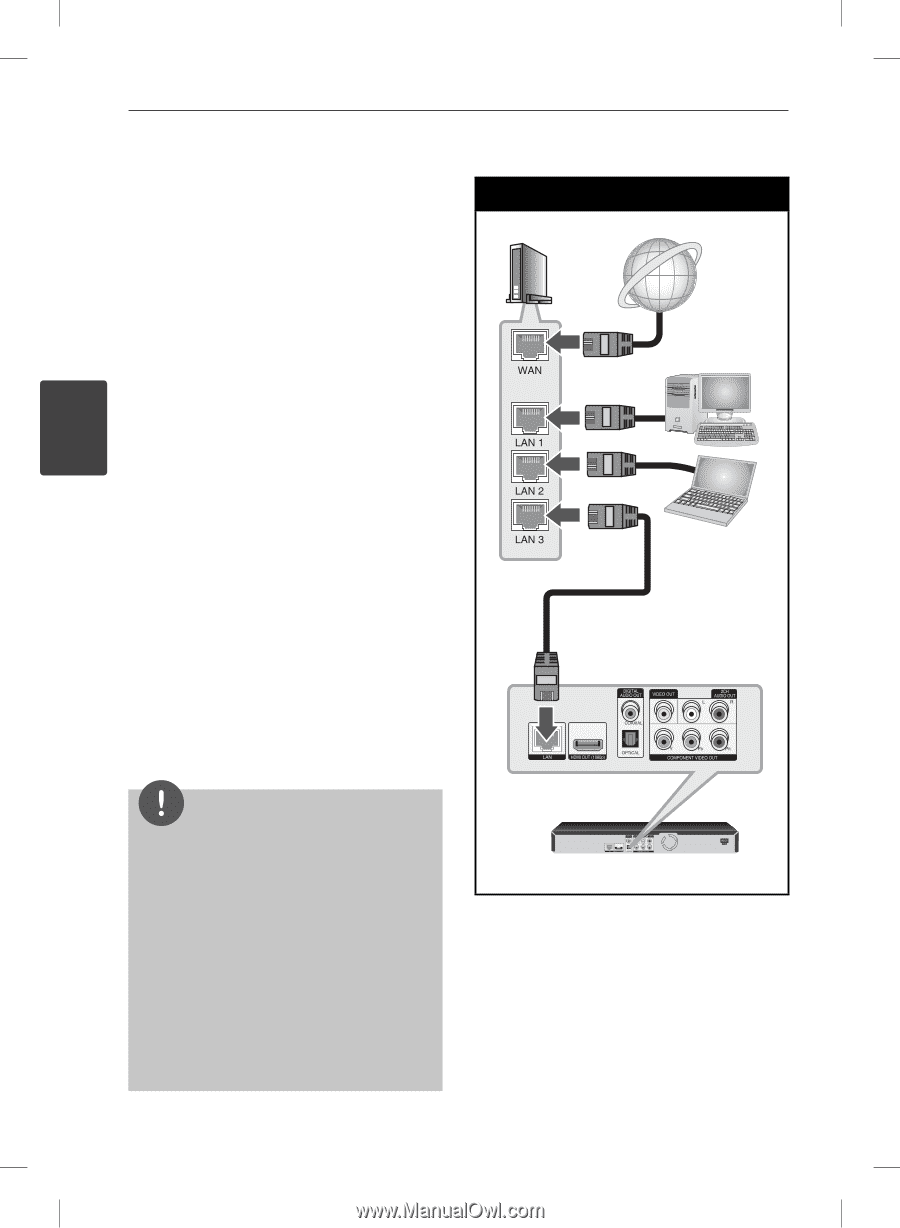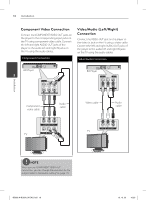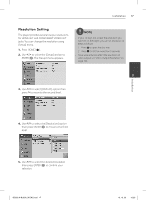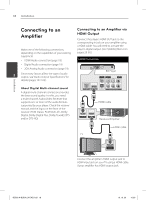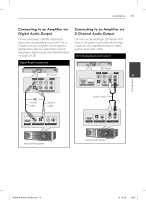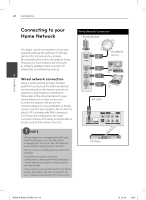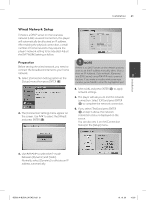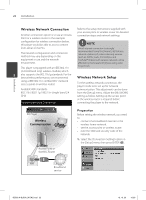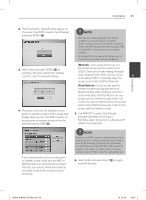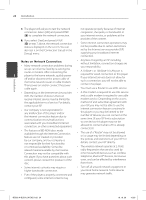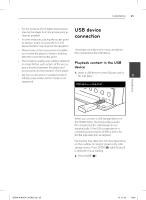LG BD590 Owner's Manual - Page 20
Connecting to your, Home Network
 |
UPC - 719192577381
View all LG BD590 manuals
Add to My Manuals
Save this manual to your list of manuals |
Page 20 highlights
Installation 20 Installation Connecting to your Home Network Wired Network Connection Router/Modem This player can be connected to a local area network (LAN) via the LAN port on the rear panel or the internal wireless module. By connecting the unit to a broadband home network, you have access to services such as software updates, Home Link, BD-LIVE interactivity and streaming services. 3 Wired network connection Using a wired network provides the best performance, because the attached devices connect directly to the network and are not subject to radio frequency interference. Please refer to the documentation for your network device for further instructions. Connect the player's LAN port to the corresponding port on your Modem or Router using a commercially available LAN or Ethernet cable (CAT5 or better with RJ45 connector). In the example configuration for wired connection below, this player would be able to access content from either of the PCs. NOTE • When plugging or unplugging the LAN cable, hold the plug portion of the cable. When unplugging, do not pull on the LAN cable but unplug while pressing down on the lock. • Do not connect a modular phone cable to the LAN port. • Since there are various connection configurations, please follow the specifications of your telecommunication carrier or internet service provider. • If you want to access content from PCs or DLNA servers, this player must be connected to the same local area network with them via a router. Broadband service PC PC LAN cable BD Player BD592-N-BUSALLK-ENG.indd 20 10. 10. 20 10:30