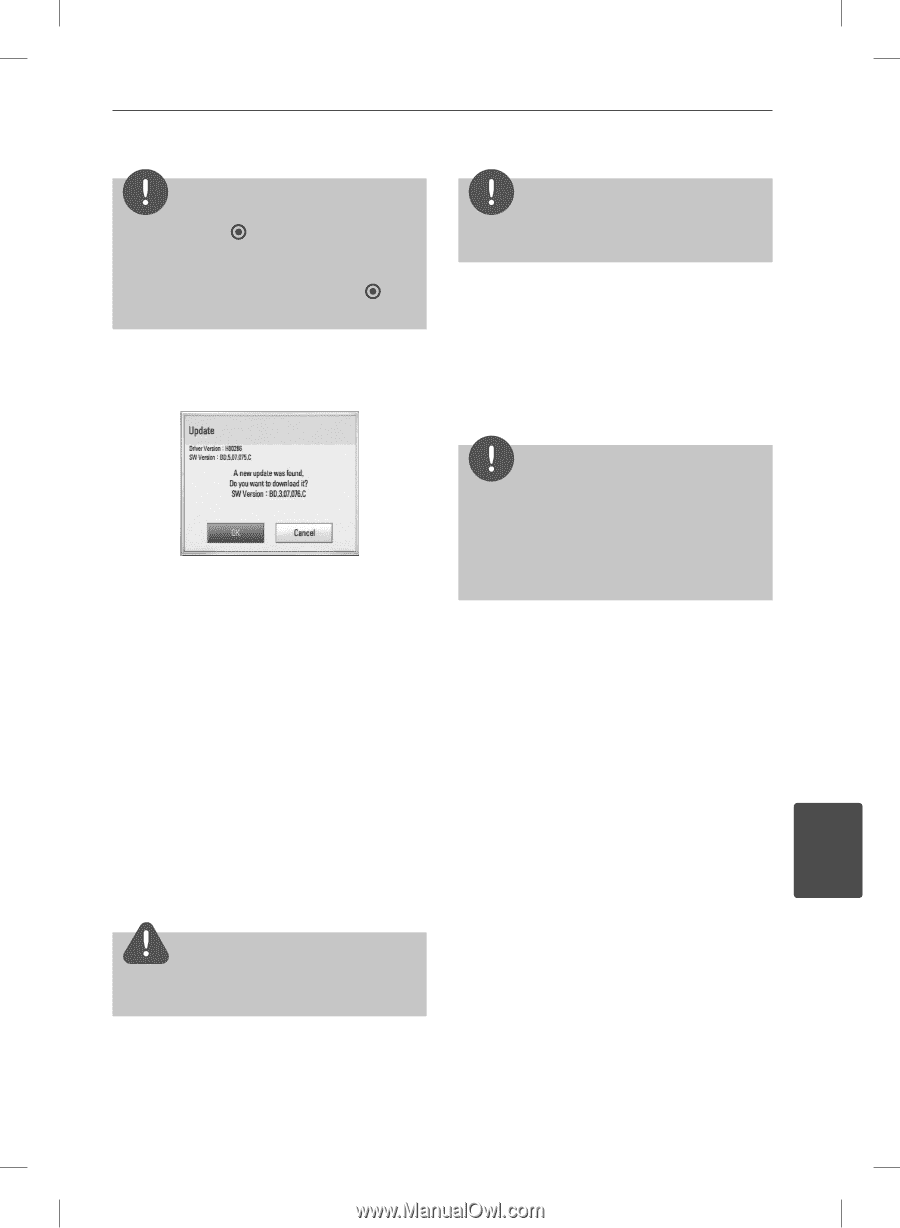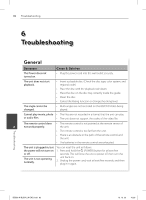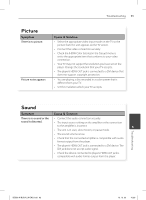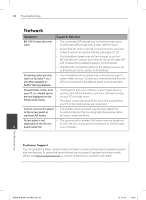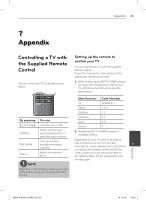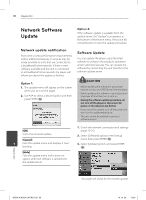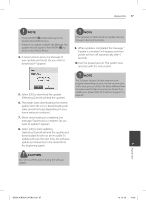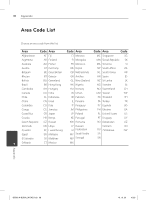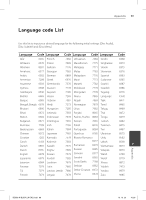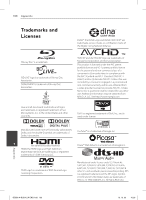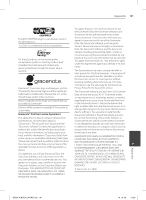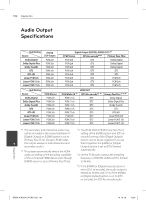LG BD590 Owner's Manual - Page 97
Caution
 |
UPC - 719192577381
View all LG BD590 manuals
Add to My Manuals
Save this manual to your list of manuals |
Page 97 highlights
Appendix 97 NOTE • Pressing ENTER ( ) while checking for the update will end the process. • If there is no update available, the Message, "No update is found." appears. Press ENTER ( ) to return to the [Home Menu]. 4. If newer version exists, the message "A new update was found. Do you want to download it?" appears. NOTE If the software includes the driver update, disc tray may open during the process. 9. When update is completed, the message, " Update is complete." will appear, and then power will turn off automatically after 5 seconds. 10. Turn the power back on. The system now operates with the new version. NOTE 5. Select [OK] to download the update. (Selecting [Cancel] will end the update.) The Software Update function may not work properly depending on your internet environment. In this case, you can obtain the latest software from the authorized LG Electronics Service Center then update your player. Refer to "Customer Support" on page 94. 6. The player starts downloading the newest update from the server. (Downloading will takes several minutes depending on your home network condition) 7. When downloading is completed, the message, "Download is complete. Do you want to update?" appears. 8. Select [OK] to start updating. (Selecting [Cancel] will end the update and downloaded file will not be re-usable. To update software the next time, the software update procedure has to be started from the beginning again.) 7 Appendix CAUTION Do not turn off the power during the software update. BD592-N-BUSALLK-ENG.indd 97 10. 10. 20 10:30