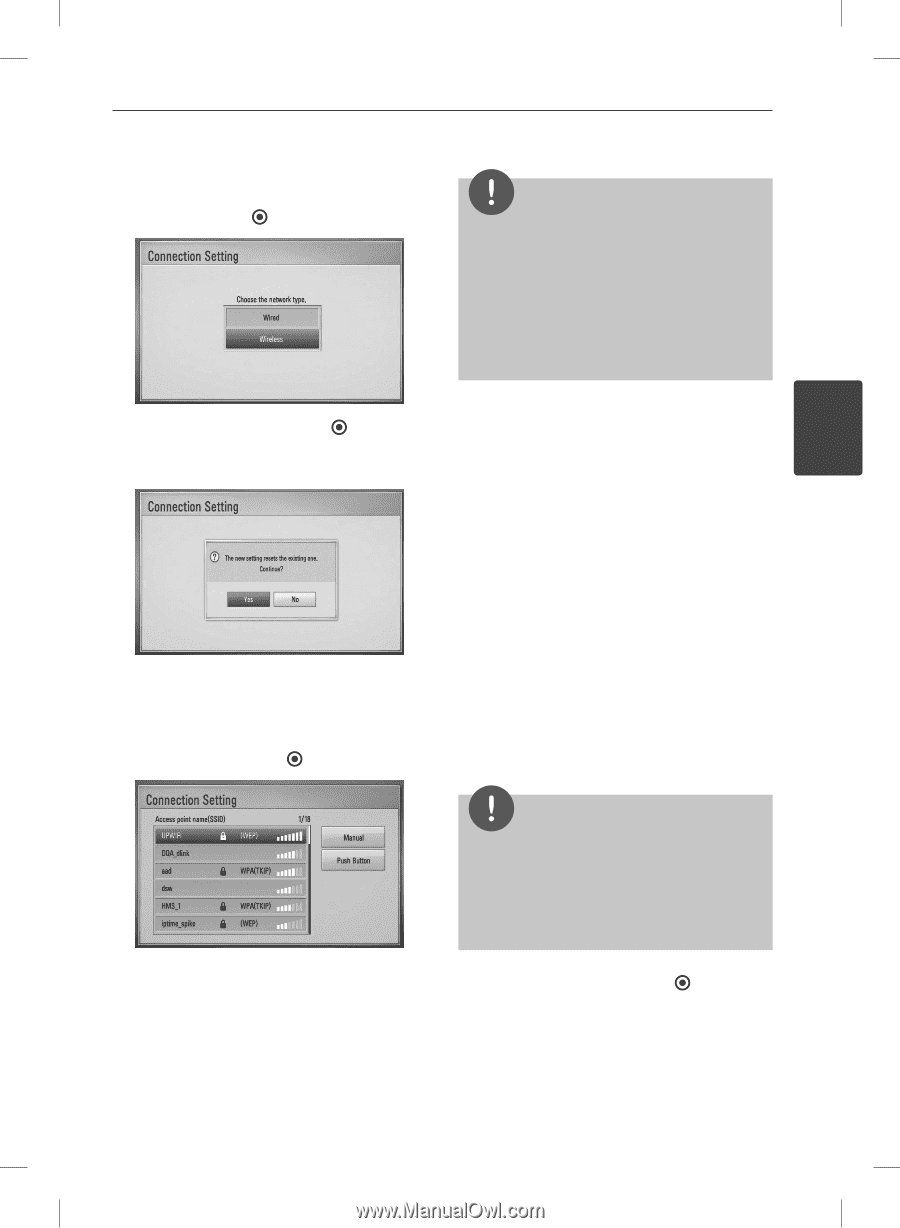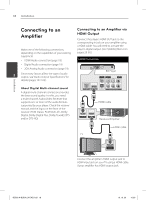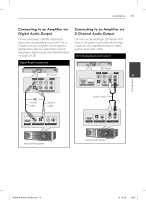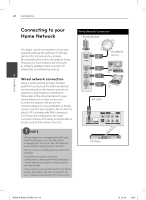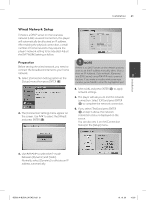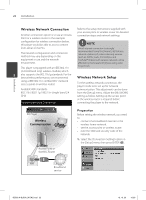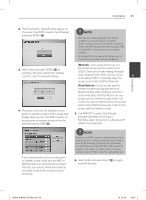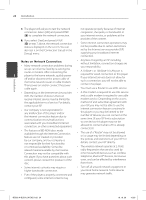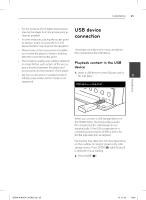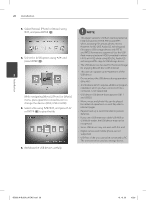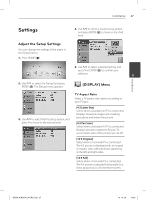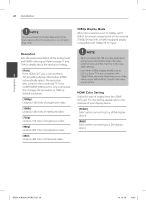LG BD590 Owner's Manual - Page 23
Manual], Push Button] - manuals
 |
UPC - 719192577381
View all LG BD590 manuals
Add to My Manuals
Save this manual to your list of manuals |
Page 23 highlights
Installation 23 2. The [Connection Setting] menu appear on the screen. Use U/u to select the [Wireless] and press ENTER ( ). NOTE • WEP security mode generally have 4 keys available on an access point or wireless router's setting. If your access point or wireless router use WEP security, enter the security code of the key "No.1" to connect on your home network. • An Access Point is a device that allows you to connect to your home network wirelessly. 3. Select [Yes] and press ENTER ( ) to continue. The new connection settings reset the current network settings. 4. The player scans the all available access points or wireless routers within range and display them as a list. Use U/u to select an access point or wireless router on the list, and then press ENTER ( ). [Manual] - Your access point may not be broadcasting its access point name (SSID). Check your router settings through your computer and either set your router 3 to broadcast SSID, or manually enter the access point name (SSID) in [Manual]. Installation [Push Button] - If your access point or wireless router that supports the Push Button Configuration method, select this option and press the Push Button on your access point or wireless router within 120 counts. You do not need to know the access point name (SSID) and security code of your access point or wireless router. 5. Use U/u/I/i to select the IP mode between [Dynamic] and [Static]. Normally, select [Dynamic] to allocate an IP address automatically. If you have security on your access point or wireless router, verify that the WEP or WPA key that was entered into the player matches the router's information exactly. You need to input the security code as necessary. NOTE If there is no DHCP server on the network and you want to set the IP address manually, select [Static] then set [IP Address], [Subnet Mask], [Gateway] and [DNS Server] using U/u/I/i and numerical buttons. If you make a mistake while entering a number, press CLEAR to clear the highlighted part. 6. Select [OK] and press ENTER ( ) to apply network settings. BD592-N-BUSALLK-ENG.indd 23 10. 10. 20 10:30