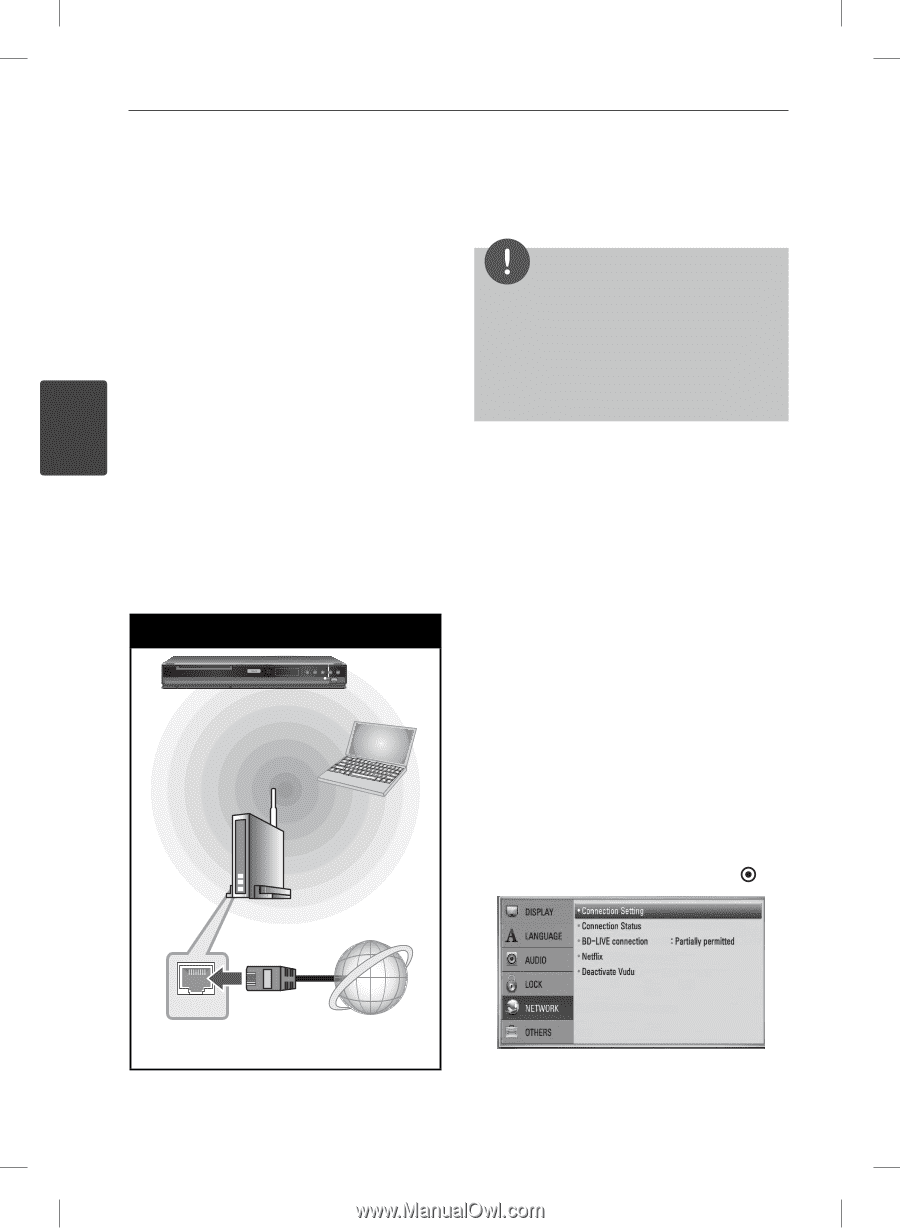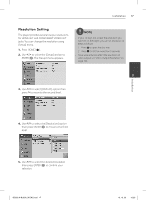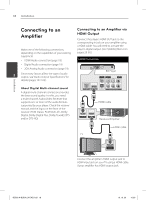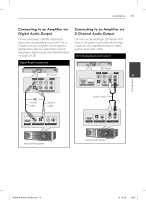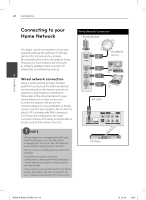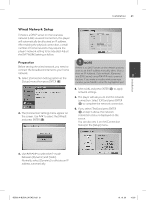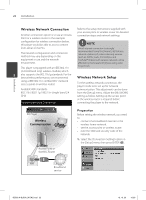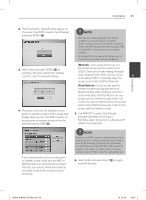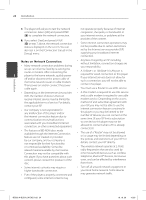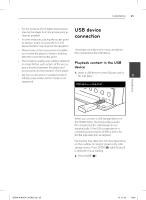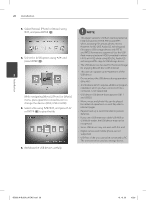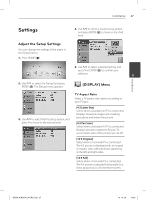LG BD590 Owner's Manual - Page 22
Wireless Network Connection, Wireless Network Setup - updates
 |
UPC - 719192577381
View all LG BD590 manuals
Add to My Manuals
Save this manual to your list of manuals |
Page 22 highlights
Installation 22 Installation Wireless Network Connection Another connection option is to use an Access Point or a wireless router. In the example Refer to the setup instructions supplied with your access point or wireless router for detailed connection steps and network settings. configuration for wireless connection below, this player would be able to access content NOTE from either of the PCs. Wired internet connection is strongly The network configuration and connection method may vary depending on the equipment in use and the network recommended. Using the [Home Link] features, network update and video streaming services (such as, Netflix, Vudu, CinemaNow and YouTube™ Videos) with wireless network can be environment. affected by the household devices using radio This player is equipped with an IEEE 802.11n frequencies. (2.4 GHz band only) wireless module, which 3 also supports the 802.11b/g standards. For the best wireless performance, we recommend Wireless Network Setup using a IEEE 802.11n certified Wi-Fi network (access point or wireless router). For the wireless network connection, the player needs to be set up for network Available WiFi standards: communication. This adjustment can be done 802.11b / 802.11g / 802.11n (single-band 2.4 from the [Setup] menu. Adjust the [NETWORK] GHz) setting as follow. Setting up the access point or the wireless router is required before Wireless Network Connection connecting the player to the network. BD Player Wireless Communication PC Access Point or Wireless Router Preparation Before setting the wireless network, you need to: - connect the broadband internet to the wireless home network. - set the access point or wireless router. - note the SSID and security code of the network. 1. Select the [Connection Setting] option in the [Setup] menu then press ENTER ( ). WAN Broadband service BD592-N-BUSALLK-ENG.indd 22 10. 10. 20 10:30