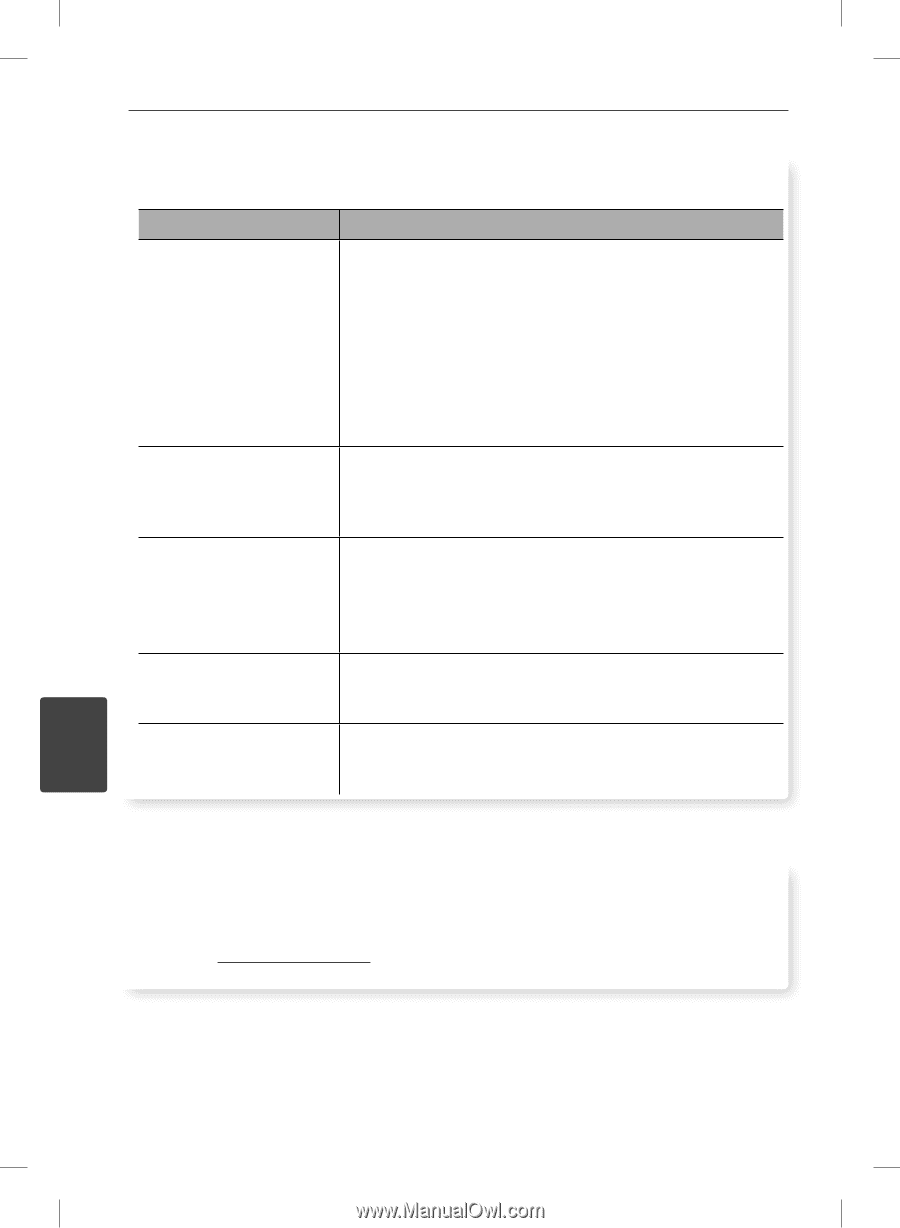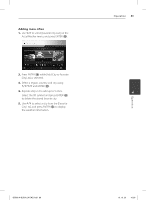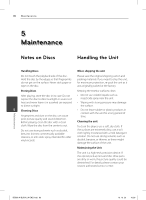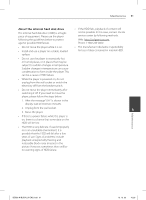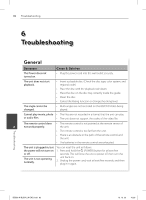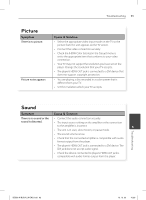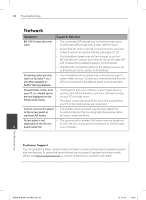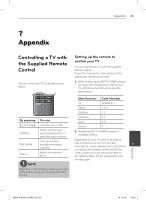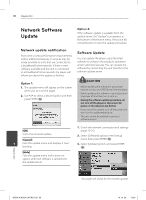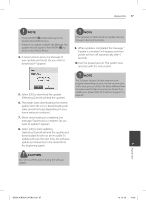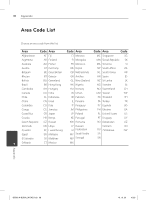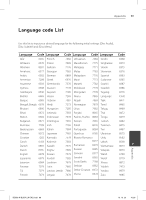LG BD590 Owner's Manual - Page 94
Network
 |
UPC - 719192577381
View all LG BD590 manuals
Add to My Manuals
Save this manual to your list of manuals |
Page 94 highlights
94 Troubleshooting Network Symptom Cause & Solution BD-LIVE feature does not work. • The connected USB storage may not have enough space. Connect the USB storage with at least 1GB free space. • Ensure that the unit is correctly connected to the local area network and can access the internet (see pages 20-25). • Your broadband speed may not fast enough to use the BD-LIVE features. Contact your Internet Service Provider (ISP) and increase the broadband speed is recommended. • The [BD-LIVE connection] option in the [Setup] menu is set to [Prohibited]. Set the option to [Permitted]. Streaming video services (such as YouTube™, etc.) are often stopped or " buffer" during playback. • Your broadband service speed may not be fast enough to stream video services. Contact your Internet Service Provider (ISP) and increase the broadband speed is recommended. Shared folder or files from • The firewall or anti-virus software on your media server is your PC or a media server running. Turn off the firewall or anti-virus software running are not displayed on the on your PC or media server. [Home Link] menu. • The player is not connected to the local area network that your PC or the media server are connected. Cannot connect the player • The wireless communication may be interrupted from to the access point or household devices that are using radio frequencies. Move wireless LAN router. the player away from them. Access point is not • The access point or wireless LAN router may not broadcast displayed on the "Access its SSID. Set your access point to broadcast its SSID through 6 point name" list. your computer. Customer Support You can update the Player using the latest software to enhance the products operation and/or add new features. To obtain the latest software for this player (if updates have been made), please visit http://us.lgservice.com or contact LG Electronics customer care center. Troubleshooting BD592-N-BUSALLK-ENG.indd 94 10. 10. 20 10:30