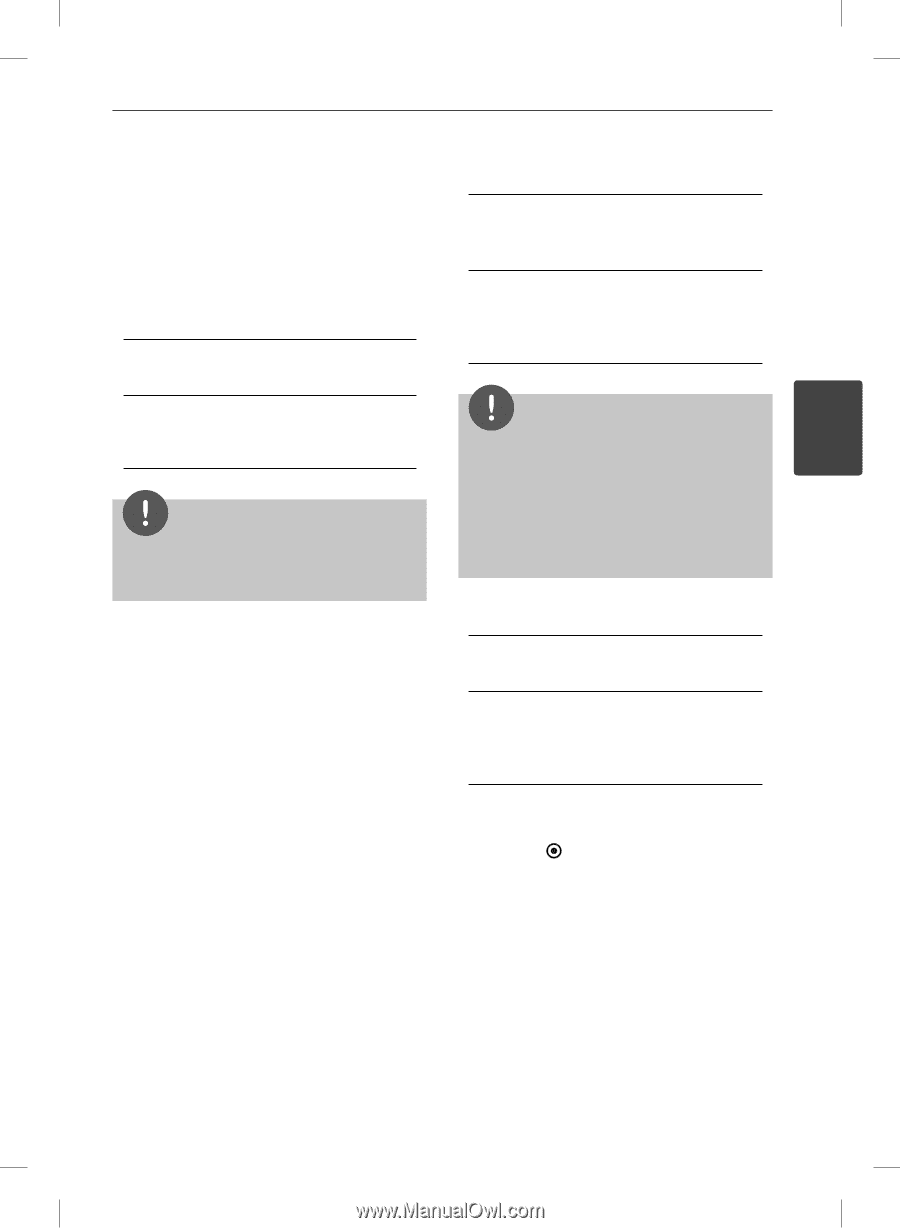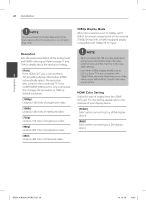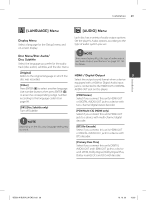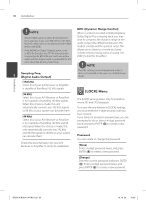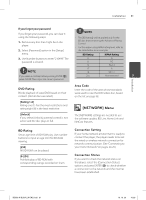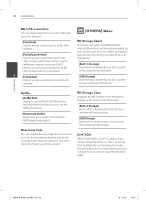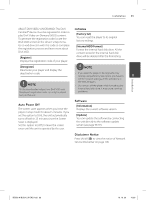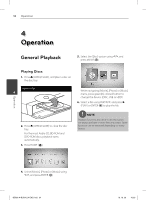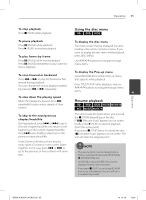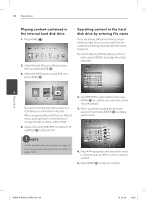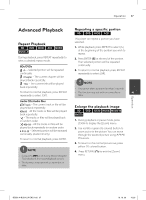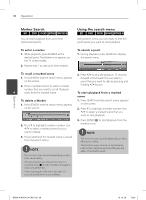LG BD590 Owner's Manual - Page 33
Auto Power Off, Initialize, Software, Disclaimer Notice - hard reset
 |
UPC - 719192577381
View all LG BD590 manuals
Add to My Manuals
Save this manual to your list of manuals |
Page 33 highlights
Installation 33 ABOUT DIVX VIDEO-ON-DEMAND: This DivX Certified® device must be registered in order to play DivX Video-on-Demand (VOD) content. To generate the registration code, locate the DivX VOD section in the device setup menu. Go to vod.divx.com with this code to complete the registration process and learn more about DivX VOD. [Register] Displays the registration code of your player. Initialize [Factory Set] You can reset the player to its original factory settings. [Internal HDD Format] Format the internal hard disk drive. All the content stored in the internal hard disk drive will be deleted after the formatting. [Deregister] Deactivate your player and display the deactivation code. NOTE All the downloaded videos from DivX VOD with this player's registration code can only be played back on this unit. NOTE • If you reset the player to its original factory settings using [Factory Set] option, you have to 3 set the network settings, all the activations in the NetCast again. Installation • Do not turn off the player while formatting the internal hard disk drive. It may cause a serious problems. Auto Power Off The screen saver appears when you leave the player in stop mode for about 5 minutes. If you set this option to [On], the unit automatically turns off within 25 minutes since the Screen Saver is displayed. Set this option to [Off ] to leave the screen saver until the unit is operated by the user. Software [Information] Displays the current software version. [Update] You can update the software by connecting the unit directly to the software update server (see page 96-97). Disclaimer Notice Press ENTER ( ) to view the notice of Network Service Disclaimer on page 106. BD592-N-BUSALLK-ENG.indd 33 10. 10. 20 10:30