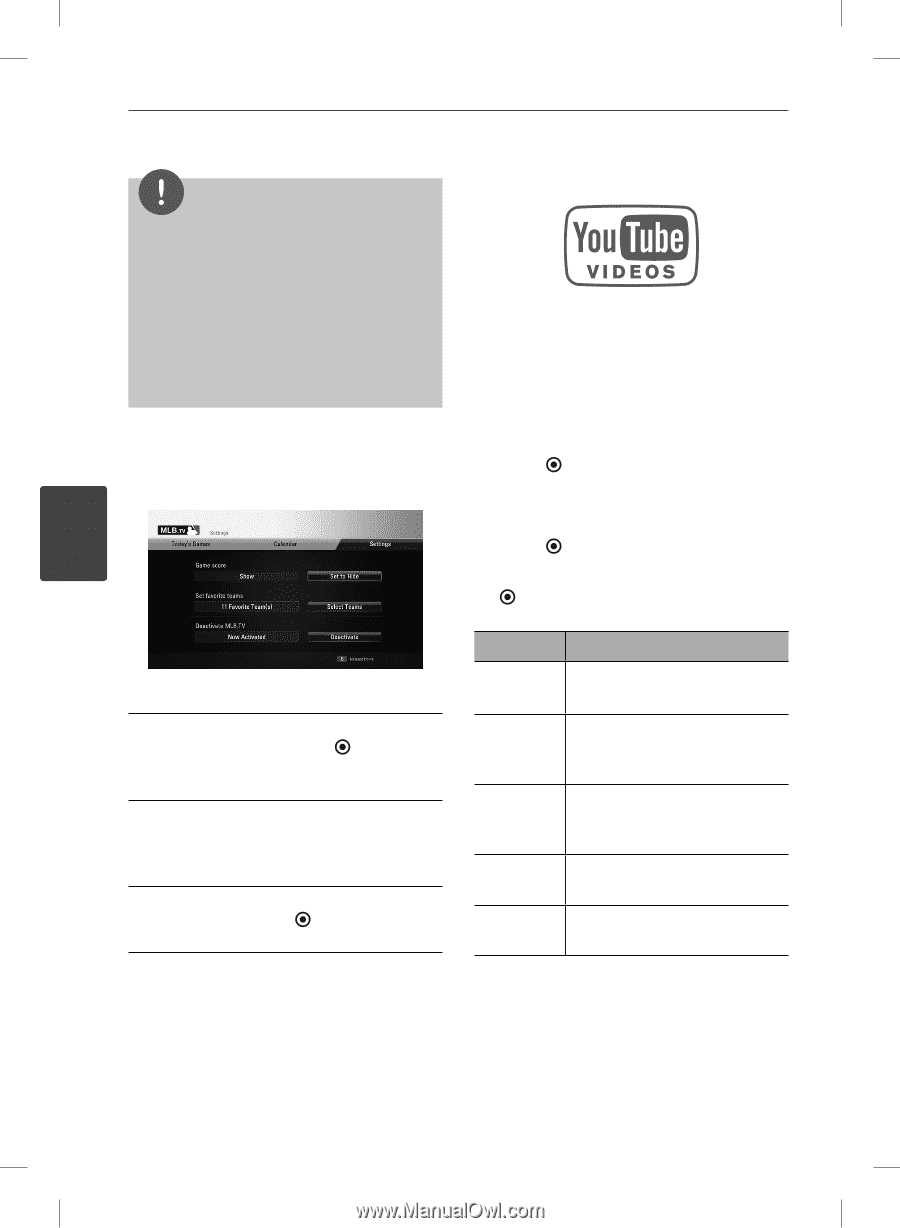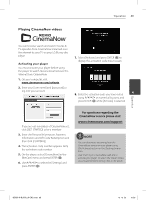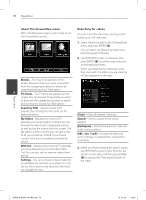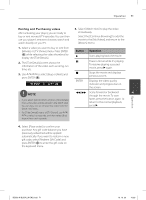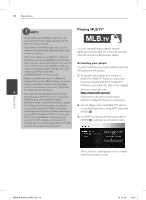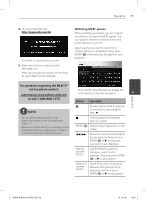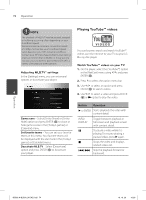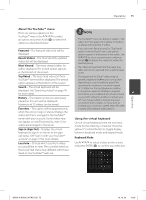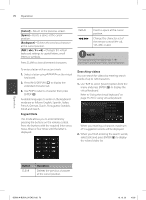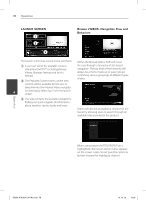LG BD590 Owner's Manual - Page 74
Playing YouTube™ videos - network blu ray disc player
 |
UPC - 719192577381
View all LG BD590 manuals
Add to My Manuals
Save this manual to your list of manuals |
Page 74 highlights
74 Operation NOTE The playback of MLB.TV® may be paused, stopped or buffering occurring often depending on your broadband speed. We recommend a minimum connection speed of 3 Mbps. Sometimes your broadband speed varies based on your ISP's network conditions. Contact your ISP if you have problems maintaining a fast connection that is reliable, or if you want to increase your connection speed. Many ISPs offer a variety of broadband speed options. Adjusting MLB.TV® settings In the [Settings] menu, you can set several options or deactivate your player. 4 Playing YouTube™ videos You can browse, search and watch YouTube™ videos over the internet to your TV via your LG Blu-ray disc player. Watch YouTube™ videos on your TV 1. On the player, select the [YouTube™] option in the [NetCast] menu using I/i, and press ENTER ( ). 2. Press U to select the option menu bar. 3. Use I/i to select an option and press ENTER ( ) to search videos. 4. Use I/i to select a video and press ENTER ( ) or N (play) to play the video. Game score - Select [Set to Show] or [Set to Hide] option and press ENTER ( ) to show or hide game scores in the [Today's games] or [Calendar] menu. Set favorite teams - You can set your favorite teams in this menu. Your favorite teams will be displayed with the star mark in the [Today's games] or [Calendar] menu. Deactivate MLB.TV - Select [Deactivate] option and press ENTER ( ) to deactivate your player. Button Operation B or ENTER Starts playback the video with content detail. INFO/ DISPLAY Toggle between playback in full screen and playback screen with content detail. X To pause a video while it is playing. To resume playing a paused video, press B again. x Stops the video and displays related videos list. ./> Skip the playback forward or backward . Operation BD592-N-BUSALLK-ENG.indd 74 10. 10. 20 10:30