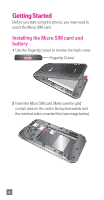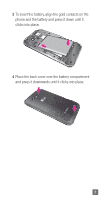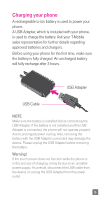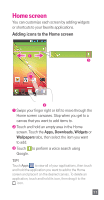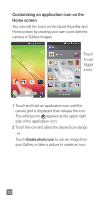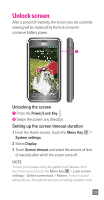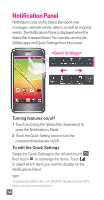LG D520 Quick Start Guide - English - Page 13
Home screen
 |
View all LG D520 manuals
Add to My Manuals
Save this manual to your list of manuals |
Page 13 highlights
Home screen You can customize each screen by adding widgets or shortcuts to your favorite applications. Adding icons to the Home screen Swipe your finger right or left to move through the Home screen canvases. Stop when you get to a canvas that you want to add items to. Touch and hold an empty area in the Home screen. Touch the Apps, Downloads, Widgets or Wallpapers tabs, then select the item you want to add. Touch to perform a voice search using Google. TIP! Touch Apps to view all of your applications, then touch and hold the application you want to add to the Home screen and place it on the desired canvas. To delete an application, touch and hold its icon, then drag it to the icon. 11

11
Home screen
You can customize each screen by adding widgets
or shortcuts to your favorite applications.
Adding icons to the Home screen
Swipe your finger right or left to move through the
Home screen canvases. Stop when you get to a
canvas that you want to add items to.
Touch and hold an empty area in the Home
screen. Touch the
Apps, Downloads, Widgets
or
Wallpapers
tabs, then select the item you want
to add.
Touch
to perform a voice search using
Google.
TIP!
Touch
Apps
to view all of your applications, then touch
and hold the application you want to add to the Home
screen and place it on the desired canvas. To delete an
application, touch and hold its icon, then drag it to the
icon.