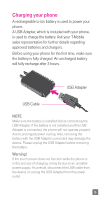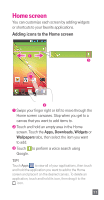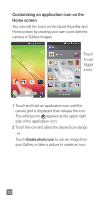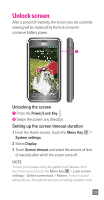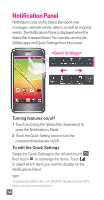LG D520 Quick Start Guide - English - Page 15
Unlock screen
 |
View all LG D520 manuals
Add to My Manuals
Save this manual to your list of manuals |
Page 15 highlights
Unlock screen After a period of inactivity, the screen you are currently viewing will be replaced by the lock screen to conserve battery power. Unlocking the screen Press the Power/Lock Key . Swipe the screen any direction. Setting up the screen timeout duration 1 From the Home screen, touch the Menu Key > System settings. 2 Select Display. 3 Touch Screen timeout and select the amount of time of inactivity after which the screen turns off. NOTE To lock your screen using the pattern lock feature, from the Home screen touch the Menu Key > Lock screen settings > Select screen lock > Pattern. A short tutorial will guide you through the process of setting a pattern lock. 13
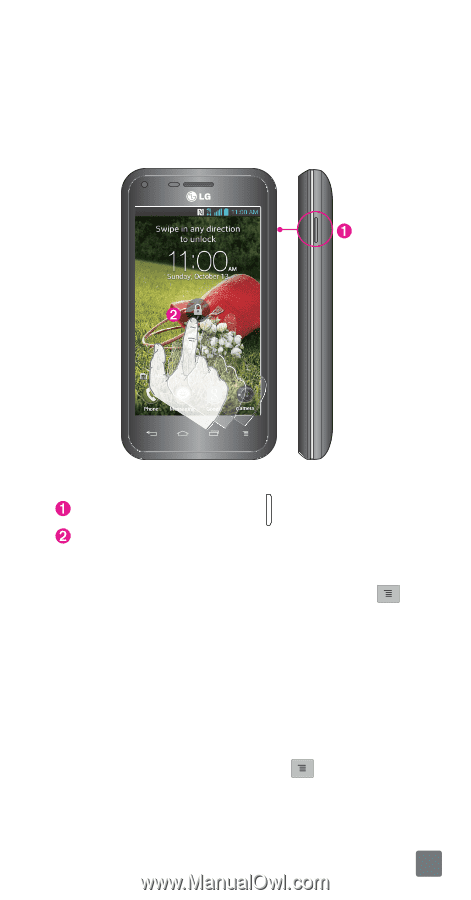
13
Unlock screen
After a period of inactivity, the screen you are currently
viewing will be replaced by the lock screen to
conserve battery power.
Unlocking the screen
Press the
Power/Lock Key
.
Swipe the screen any direction.
Setting up the screen timeout duration
1
From the Home screen, touch the
Menu Key
>
System settings
.
2
Select
Display
.
3
Touch
Screen timeout
and select the amount of time
of inactivity after which the screen turns off.
NOTE
To lock your screen using the pattern lock feature, from
the Home screen touch the
Menu Key
>
Lock screen
settings
>
Select screen lock
>
Pattern
. A short tutorial
will guide you through the process of setting a pattern lock.