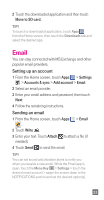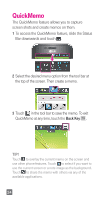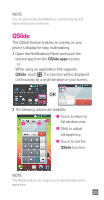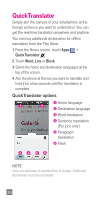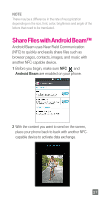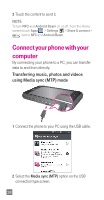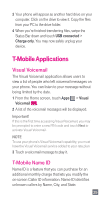LG D520 Quick Start Guide - English - Page 26
QuickMemo
 |
View all LG D520 manuals
Add to My Manuals
Save this manual to your list of manuals |
Page 26 highlights
QuickMemo The QuickMemo feature allows you to capture screen shots and create memos on them. 1 To access the QuickMemo feature, slide the Status Bar downwards and touch . 2 Select the desired menu option from the tool bar at the top of the screen. Then create a memo. 3 Touch in the tool bar to save the memo. To exit QuickMemo at any time, touch the Back Key . TIP! Touch to overlay the current memo on the screen and use other phone features. Touch to select if you want to use the current screen or a note image as the background. Touch to share the memo with others via any of the available applications. 24
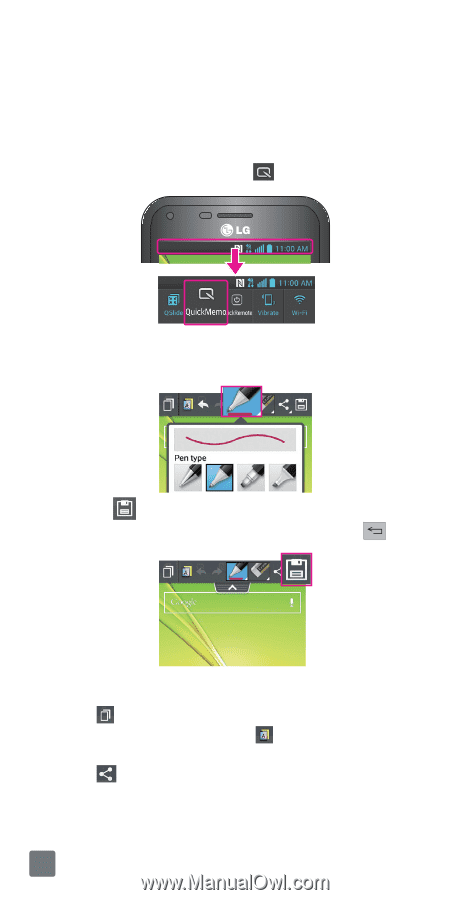
24
QuickMemo
The QuickMemo feature allows you to capture
screen shots and create memos on them.
1
To access the QuickMemo feature, slide the Status
Bar downwards and touch
.
2
Select the desired menu option from the tool bar at
the top of the screen. Then create a memo.
3
Touch
in the tool bar to save the memo. To exit
QuickMemo at any time, touch the
Back Key
.
TIP!
Touch
to overlay the current memo on the screen and
use other phone features. Touch
to select if you want to
use the current screen or a note image as the background.
Touch
to share the memo with others via any of the
available applications.