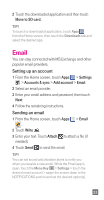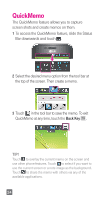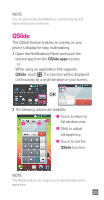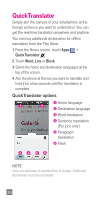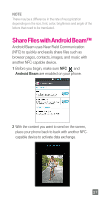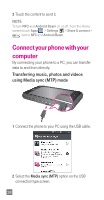LG D520 Quick Start Guide - English - Page 25
 |
View all LG D520 manuals
Add to My Manuals
Save this manual to your list of manuals |
Page 25 highlights
2 Touch the downloaded application and then touch Move to SD card. TIP! To launch a downloaded application, touch Apps from the Home screen, then touch the Downloads tab and select the desired app. Email You can stay connected with MS Exchange and other popular email providers. Setting up an account 1 From the Home screen, touch Apps > Settings > Accounts & sync > Add account > Email. 2 Select an email provider. 3 Enter your email address and password, then touch Next. 4 Follow the remaining instructions. Sending an email 1 From the Home screen, touch Apps > Email . 2 Touch Write . 3 Enter your text. Touch Attach to attach a file (if needed). 4 Touch Send to send the email. TIP! You can set sound and vibration alerts to notify you when you receive a new email. While the Email app is open, touch the Menu Key > Settings > touch the desired email account > swipe the screen down to the NOTIFICATIONS section and set the desired option(s). 23