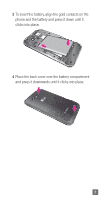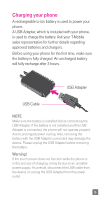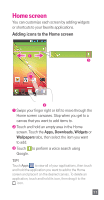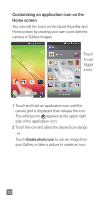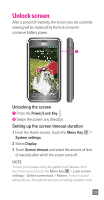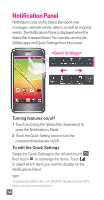LG D520 Quick Start Guide - English - Page 14
Customizing an application icon on the, Home screen
 |
View all LG D520 manuals
Add to My Manuals
Save this manual to your list of manuals |
Page 14 highlights
Customizing an application icon on the Home screen You can edit the icons on the Quick Keys Bar and Home screen by creating your own icons with the camera or Gallery images. Touch to use bigger icons. 1 Touch and hold an application icon until the canvas grid is displayed, then release the icon. The editing icon appears at the upper right side of the application icon. 2 Touch the icon and select the desired icon design. - or Touch Create photo icon to use an image from your Gallery or take a picture to create an icon. 12
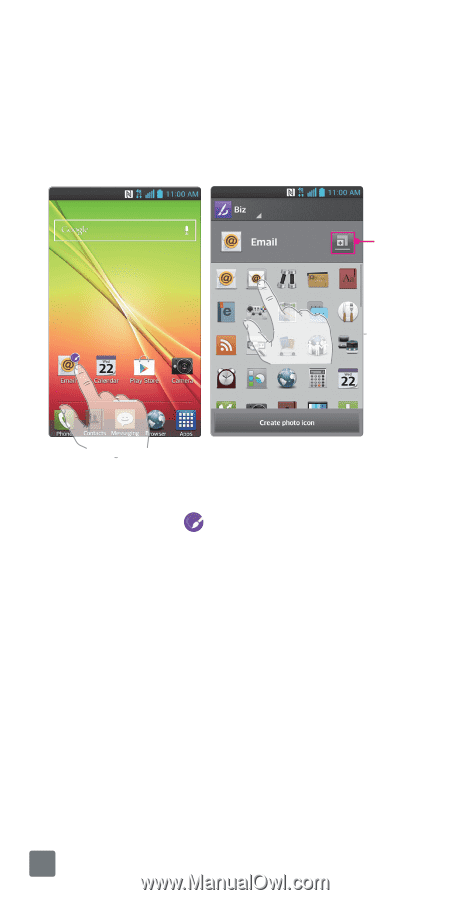
12
Customizing an application icon on the
Home screen
You can edit the icons on the Quick Keys Bar and
Home screen by creating your own icons with the
camera or Gallery images.
Touch
to use
bigger
icons.
1
Touch and hold an application icon until the
canvas grid is displayed, then release the icon.
The editing icon
appears at the upper right
side of the application icon.
2
Touch the icon and select the desired icon design.
- or -
Touch
Create photo icon
to use an image from
your Gallery or take a picture to create an icon.