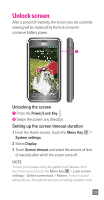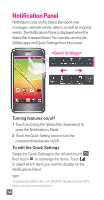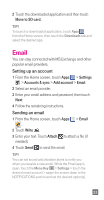LG D520 Quick Start Guide - English - Page 20
To search for a location
 |
View all LG D520 manuals
Add to My Manuals
Save this manual to your list of manuals |
Page 20 highlights
Maps Use Maps during a journey to pinpoint your location and check for traffic updates on your route. To search for a location 1 From the Home screen, touch Apps > Maps . 2 Touch the Search bar screen. at the top of the 3 Enter the place you're looking for. You can enter an address, a city, or a type of business or establishment. For example, "theater in New York". 4 Touch the Search Key on the keyboard. Red markers indicate search matches on the map. You can touch a marker to open a balloon that contains a label. Touch the balloon to open a screen with more information about the location, as well as options for obtaining directions. 18

18
Maps
Use Maps during a journey to pinpoint your location
and check for traffic updates on your route.
To search for a location
1
From the Home screen, touch
Apps
>
Maps
.
2
Touch the
Search
bar
at the top of the
screen.
3
Enter the place you’re looking for. You can
enter an address, a city, or a type of business or
establishment. For example, “theater in New York”.
4
Touch the
Search Key
on the keyboard.
Red markers indicate search matches on the map.
You can touch a marker to open a balloon that
contains a label. Touch the balloon to open a screen
with more information about the location, as well as
options for obtaining directions.