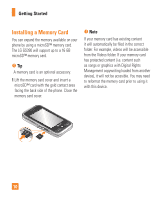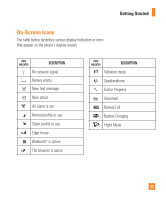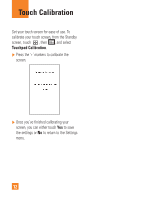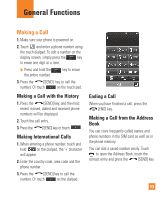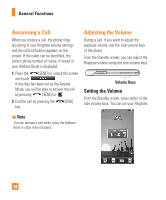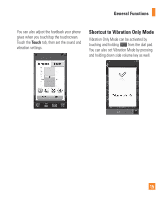LG GS390 Owner's Manual - Page 20
Shortcut to Vibration Only Mode
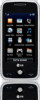 |
View all LG GS390 manuals
Add to My Manuals
Save this manual to your list of manuals |
Page 20 highlights
General Functions You can also adjust the feedback your phone gives when you touch/tap the touchscreen. Touch the Touch tab, then set the sound and vibration settings. Shortcut to Vibration Only Mode Vibration Only Mode can be activated by touching and holding from the dial pad. You can also set Vibration Mode by pressing and holding down side volume key as well. 15

General Functions
15
You can also adjust the feedback your phone
gives when you touch/tap the touchscreen.
Touch the
Touch
tab, then set the sound and
vibration settings.
Shortcut to Vibration Only Mode
Vibration Only Mode can be activated by
touching and holding
from the dial pad.
You can also set Vibration Mode by pressing
and holding down side volume key as well.