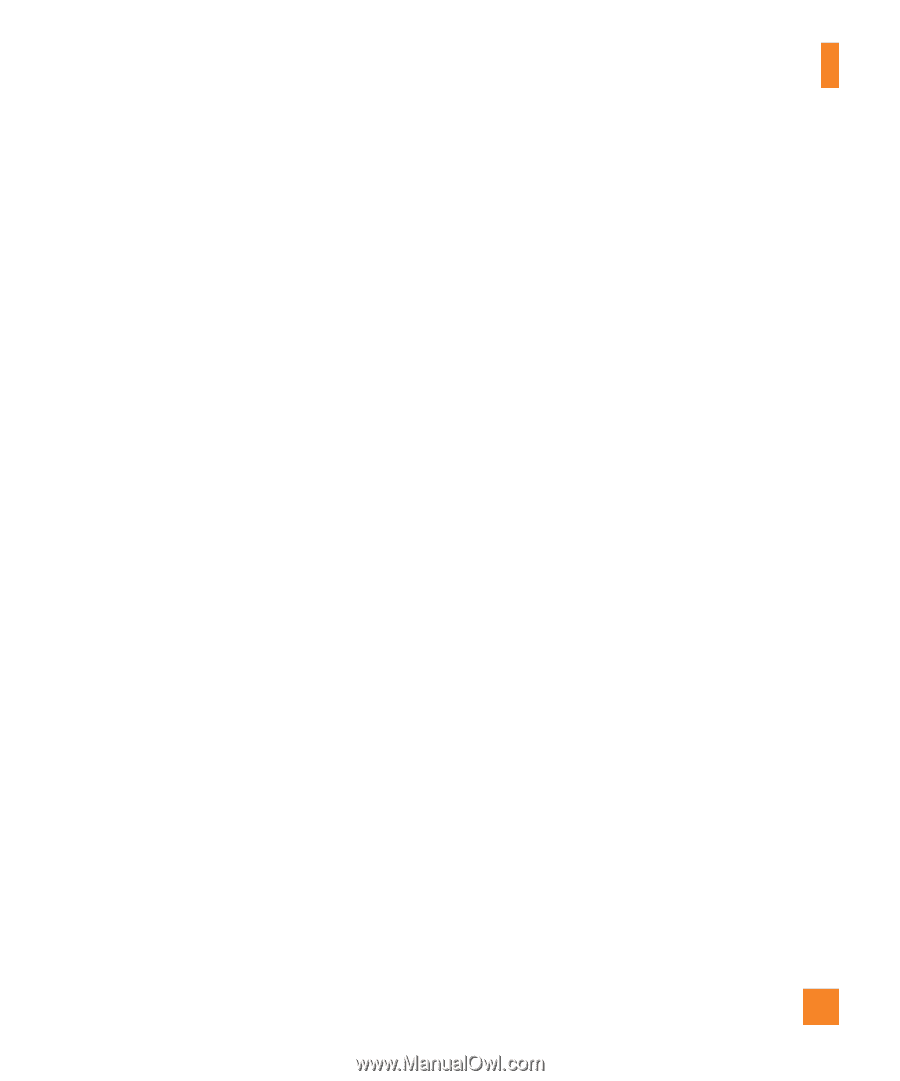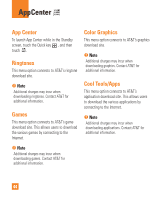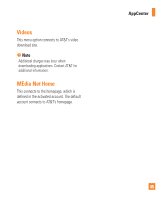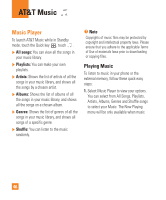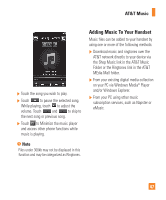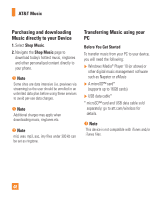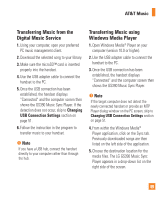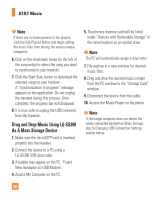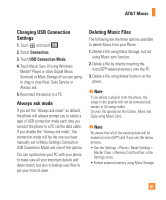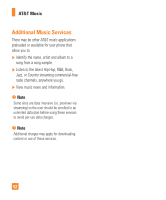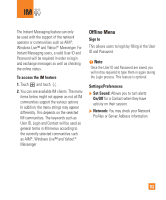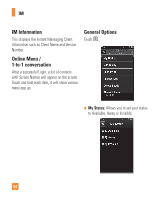LG GS390 Owner's Manual - Page 54
Transferring Music from the, Digital Music Service, Transferring Music using, Windows Media Player - music sync player
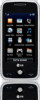 |
View all LG GS390 manuals
Add to My Manuals
Save this manual to your list of manuals |
Page 54 highlights
AT&T Music Transferring Music from the Digital Music Service 1. Using your computer, open your preferred PC music management client. 2. Download the selected song to your library. 3. Make sure the microSD™ card is inserted properly into the handset. 4. Use the USB adapter cable to connect the handset to the PC. 5. Once the USB connection has been established, the handset displays "Connected" and the computer screen then shows the GS390 Music Sync Player. If the detection does not occur, skip to Changing USB Connection Settings section on page 51. 6. Follow the instruction in the program to transfer music to your handset. n Note If you have a USB hub, connect the handset directly to your computer rather than through the hub. Transferring Music using Windows Media Player 1. Open Windows Media® Player on your computer (version 10.0 or higher). 2. Use the USB adapter cable to connect the handset to the PC. 3. Once the USB connection has been established, the handset displays "Connected" and the computer screen then shows the GS390 Music Sync Player. n Note If the target computer does not detect the newly connected handset or provide an MTP Player dialog window on the PC screen, skip to Changing USB Connection Settings section on page 51. 4. From within the Windows Media® Player application, click on the Sync tab. Previously downloaded songs are then listed on the left side of the application. 5. Choose the destination location for the media files. The LG GS390 Music Sync Player appears in a drop-down list on the right side of the screen. 49