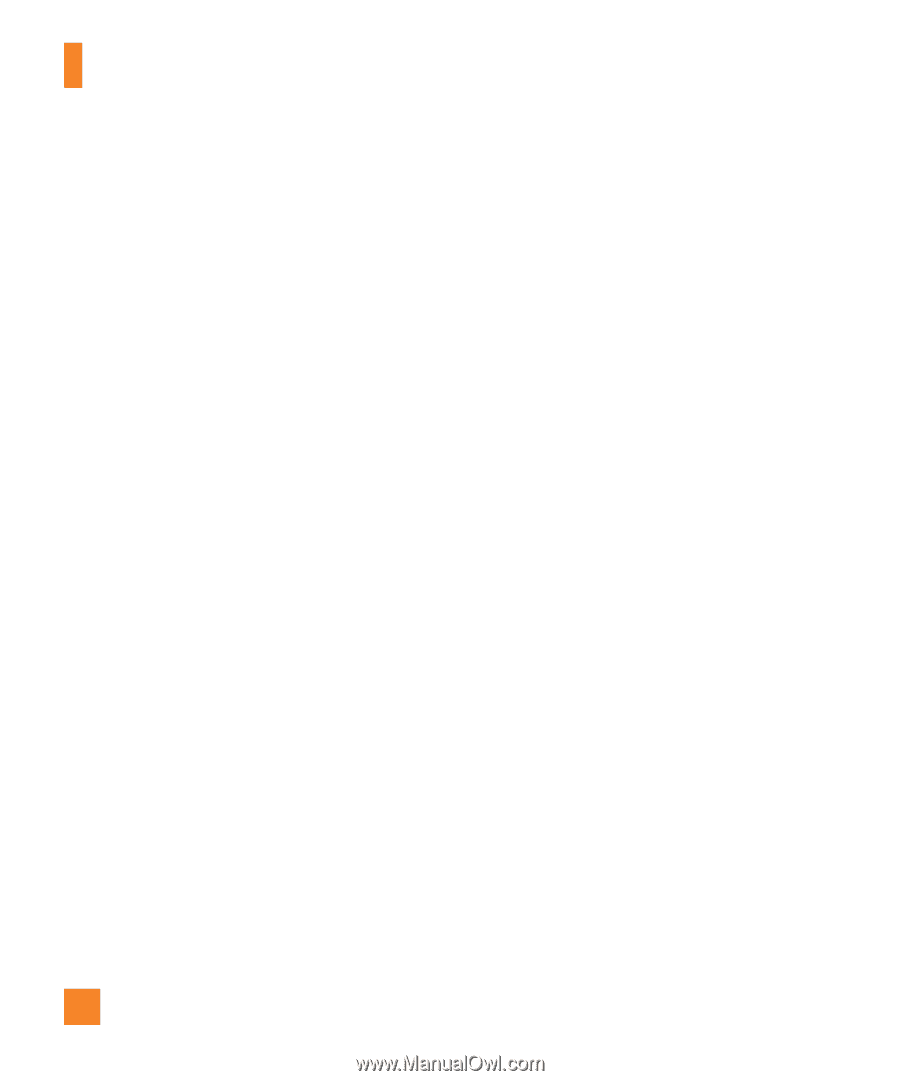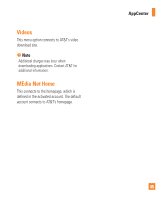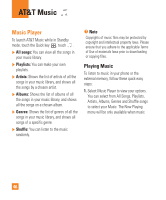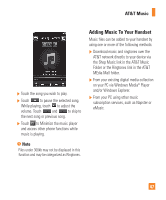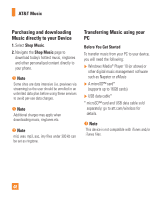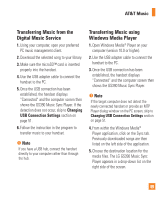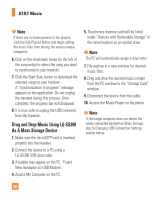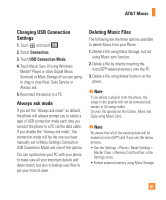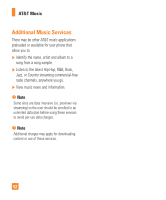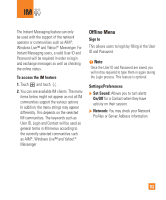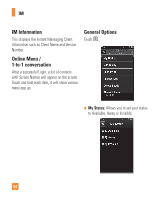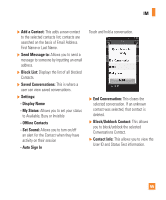LG GS390 Owner's Manual - Page 55
Drag and Drop Music Using LG GS390, As A Mass Storage Device - usb
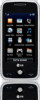 |
View all LG GS390 manuals
Add to My Manuals
Save this manual to your list of manuals |
Page 55 highlights
AT&T Music n Note If there are no items present in the playlist, click the Edit Playlist button and begin adding the music files from among the various media categories. 6. Click on the checkmark boxes (to the left of the song entry) to select the song you want to synchronize to your handset. 7. Click the Start Sync button to download the selected songs to your handset. A "synchronization in progress" message appears on the application. Do not unplug the handset during this process. Once complete, the progress bar will disappear. 8. It is now safe to unplug the USB connector from the handset. Drag and Drop Music Using LG GS390 As A Mass Storage Device 1. Make sure the microSD™ card is inserted properly into the headset. 2. Connect the device to a PC using a LG GS390 USB data cable. 3. A bubble may appear on the PC, "Found New Hardware LG USB Modem". 4. Access My Computer on the PC. 5. The phone's memory card will be listed under "Devices with Removable Storage" in the same location as an optical drive. n Note The PC will automatically assign a drive letter. 7. File explore in a new window for desired music files. 8. Drag and drop the desired music content from the PC window to the "Storage Card" window. 9. Disconnect the device from the cable. 10. Access the Music Player on the phone. n Note If the target computer does not detect the newly connected handset as Mass Storage, skip to Changing USB Connection Settings section below. 50