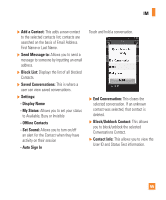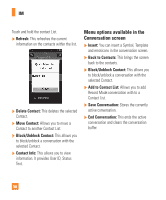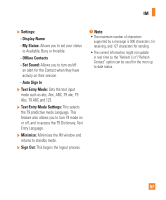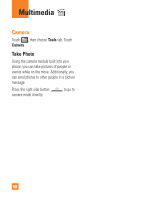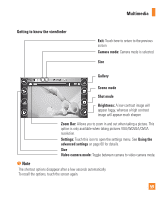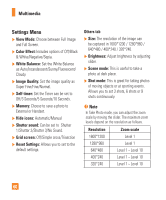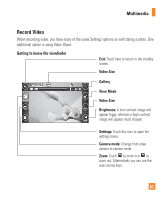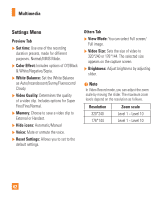LG GS390 Owner's Manual - Page 65
Settings Menu
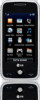 |
View all LG GS390 manuals
Add to My Manuals
Save this manual to your list of manuals |
Page 65 highlights
Multimedia Settings Menu ] View Mode: Choose between Full Image and Full Screen. ] Color Effect: Includes options of Off/Black & White/Negative/Sepia. ] White Balance: Set the White Balance as Auto/Incandescent/Sunny/Fluorescent/ Cloudy. ] Image Quality: Set the image quality as Super Fine/Fine/Normal. ] Self-timer: Set the Timer can be set to Off/3 Seconds/5 Seconds/10 Seconds. ] Memory: Choose to save a photo to External or Handset. ] Hide icons: Automatic/Manual ] Shutter sound: Can be set to Shutter 1/Shutter 2/Shutter 3/No Sound. ] Grid screen: Off/Simple cross/Trisection ] Reset Settings: Allows you to set to the default settings. Others tab ] Size: The resolution of the image can be captured in 1600*1200 / 1280*960 / 640*480 / 400*240 / 320*240. ] Brightness: Adjust brightness by adjusting slider. ] Scene mode: This is useful to take a photo at dark place. ] Shot mode: This is great for taking photos of moving objects or at sporting events. Allows you to set 3 shots, 6 shots or 9 shots continuously. n Note In Take Photo mode, you can adjust the zoom scale by moving the slider. The maximum zoom levels depend on the resolution as follows. Resolution Zoom scale 1600*1200 Level 1 1280*960 Level 1 640*480 Level 1 ~ Level 10 400*240 Level 1 ~ Level 10 320*240 Level 1 ~ Level 10 60