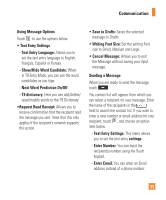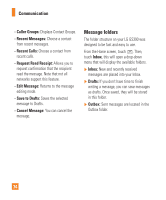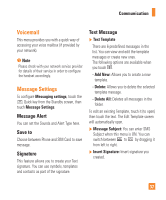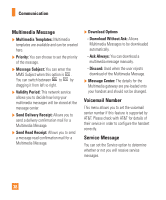LG GS390 Owner's Manual - Page 38
Next Word Prediction On/Off
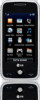 |
View all LG GS390 manuals
Add to My Manuals
Save this manual to your list of manuals |
Page 38 highlights
Communication Using Message Options Touch to use the options below. • Text Entry Settings - Text Entry Language: Allows you to set the text entry language to English, Français, Español or Korean. - Show/Hide Word Candidate: When in T9 Entry Mode, you can see the word candidates as you type. - Next Word Prediction On/Off - T9 dictionary: Here you can add/delete/ reset/modify words to the T9 Dictionary. •Request Read Receipt: Allows you to receive confirmation that the recipient read the message you sent. Note that this only applies if the recipient's network supports this action. • Save to Drafts: Saves the selected message to Drafts. • Writing Font Size: Set the writing Font size to Small, Medium and Large. • Cancel Message: Allows you to exit the Message without saving your input message. Sending a Message When you are ready to send the message, touch . You contact list will appear, from which you can select a recipient for your message. Enter the name of the recipients in the field to search the contact list. If you wish to enter a new number or email address for your recipient, touch , and choose an option item below. - Text Entry Settings: This menu allows you to set the text entry settings. - Enter Number: You can input the recipient(s) number using the Touch keypad. - Enter Email: You can enter an Email address instead of a phone number. 33